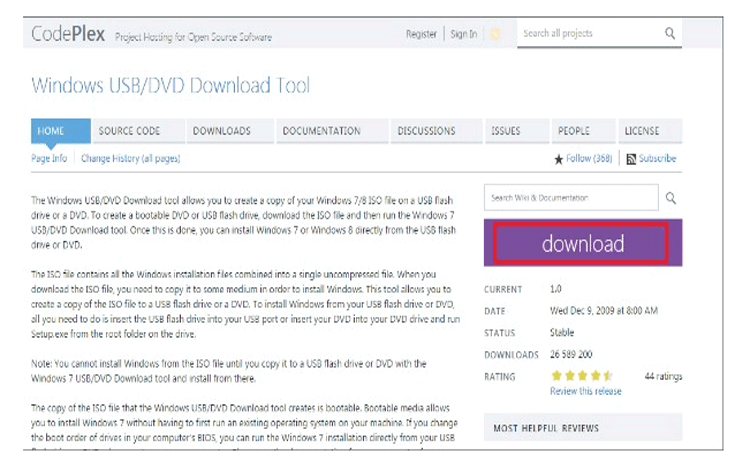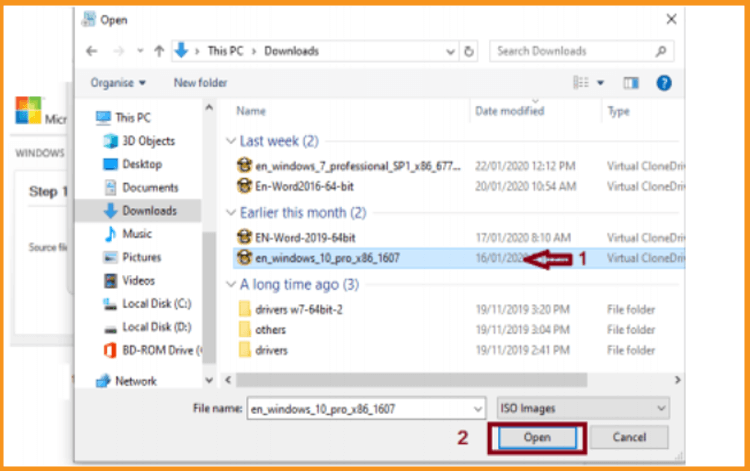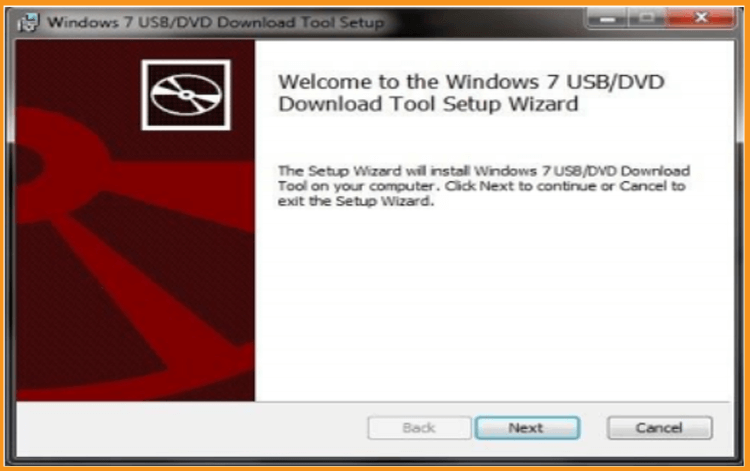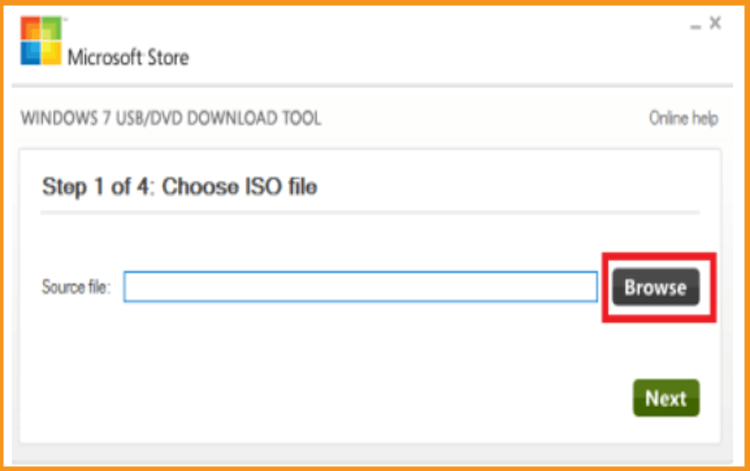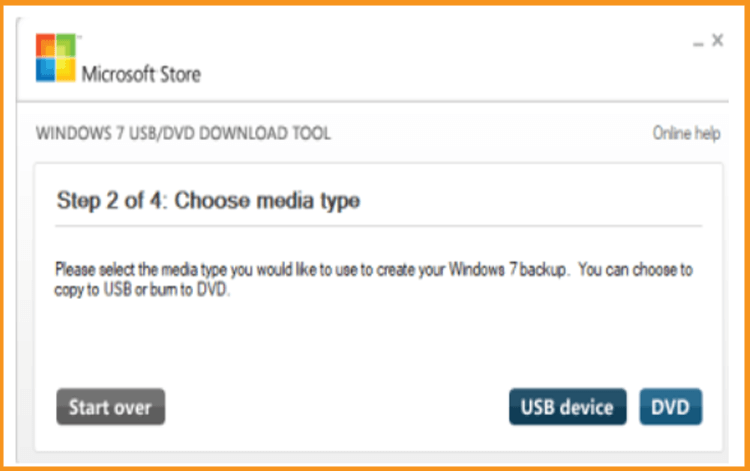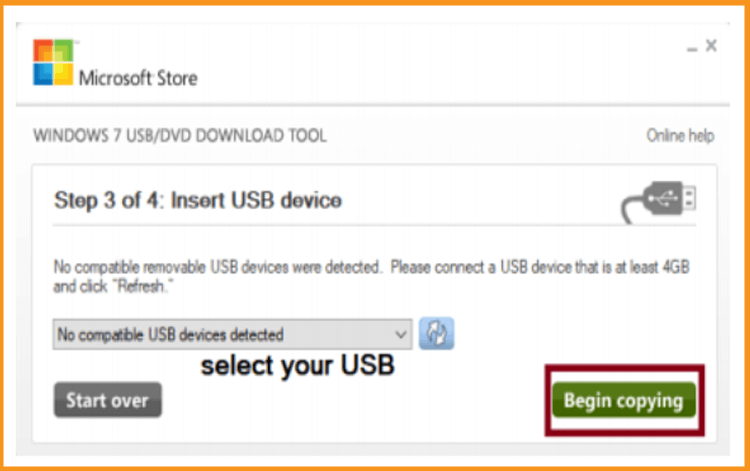How to install windows 7 or Windows 10 via a bootable USB flash drive

Introduction
Your DVD player does not work! Do you have a USB flash drive that makes at least 4 GB of storage space?Here is how to install your Windows 7 or Windows 10 via a bootable USB key
The steps to follow :
Windows USB / DVD Download Tool set up:
Requirements
- How to install windows 7 or Windows 10 via a bootable USB flash drive
To download « Windows USB / DVD Download Tool » simply click on « Download ».

You need to go to your download folder, click on « Open folder » then launch the « Windows USB / DVD Download Tool » to install it on your computer and create your bootable USB flash drive.
NB: Although the name of the software suggests that it is only intended for Windows 7, this tool provided by Microsoft is also compatible with Windows 10.

Click on « Install »

Please be patient! « Windows USB/DVD Download Tool » setup will launch.
Then click on « Finish »

Windows 7 or Windows 10 set up via a bootable USB flash drive
After you finish installing the "Windows USB / DVD Download Tool", you have to create your bootable USB flash drive for Windows 7 or Windows 10 set up.
Launch the application from the « Start » menu.
First click on « Browse », select the Windows 7 or Windows 10 ISO you downloaded then click « Next ».

Click on « USB device »

Click on « begin copying »

To install Windows 7 with a bootable USB flash drive, you will need a « Windows USB / DVD Download Tool » that is provided by Microsoft via the codeplex site. This tool allows you to create a support on a USB flash drive or on a DVD.
The copy of the Windows 7 or Windows 10 installation files on the USB drive will start. Be patient! This operation may last a few minutes. You have just to wait until it finishes and then restart your PC. You can now launch a new installation or update of Windows 7 or Windows 10 on your computer.