How to Fix a Frozen Computer
06/15/2023

A frozen computer can be a frustrating experience. You're trying to work on something important, and your computer just stops responding. You can't click on anything, and the mouse cursor won't move. What do you do?
What do you do?
Here are some tips on how to fix a frozen computer:
- Restart your computer This is the simplest and most common solution. To restart your computer, press the power button and hold it down for a few seconds. This will force your computer to shut down. Once your computer has shut down, you can turn it back on and see if it is working properly.
- Check for updates If restarting your computer didn't fix the problem, you can try checking for updates. To do this, open the Windows Update app on your computer. This app will scan for any available updates and install them automatically. Once the updates have been installed, restart your computer and see if the problem is fixed.
- Scan for viruses and malware Another possible cause of a frozen computer is a virus or malware infection. To scan your computer for viruses and malware, you can use an antivirus/anti-malware program. There are many different antivirus/anti-malware programs available, so you can choose one that you trust. Once you have installed an antivirus/anti-malware program, run a scan of your computer. If the scan finds any viruses or malware, it will remove them for you.
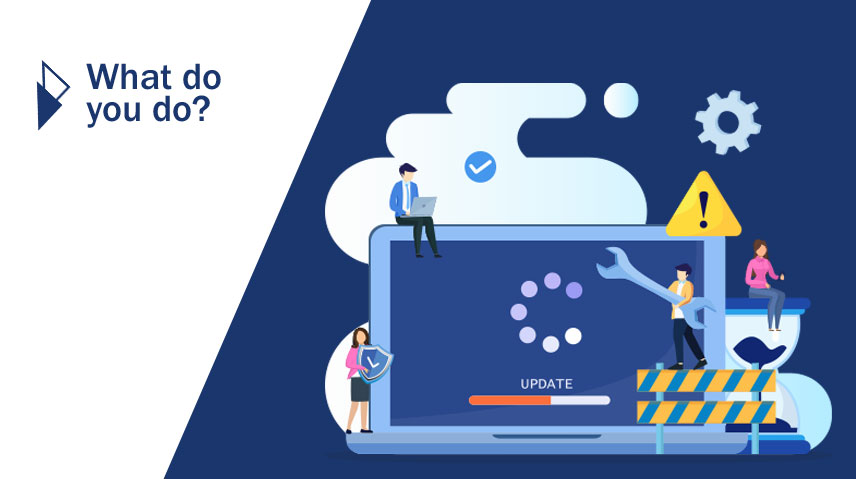
Featured Snippet
To fix a frozen computer, you can try restarting your computer, checking for updates, scanning for viruses and malware, updating your drivers, removing unused programs, defragmenting your hard drive, or upgrading your hardware.
- Update your drivers Outdated drivers can also cause problems with your computer, including freezing. To update your drivers, you can use a driver updater program. There are many different driver updater programs available, so you can choose one that you trust. Once you have installed a driver updater program, run it and it will scan your computer for outdated drivers. If the program finds any outdated drivers, it will update them for you.
- Remove unused programs Unused programs can also slow down your computer and cause it to freeze. To remove unused programs, open the Control Panel and go to the "Programs and Features" section. This section will list all of the programs that are installed on your computer. You can sort the list by "Installed On" to see which programs are no longer used. To remove a program, select it and click the "Uninstall" button.
- Defragment your hard drive A fragmented hard drive can also cause problems with your computer, including freezing. To defragment your hard drive, you can use a defragmentation program. There are many different defragmentation programs available, so you can choose one that you trust. Once you have installed a defragmentation program, run it and it will defragment your hard drive.
- Upgrade your hardware If you have tried all of the above and your computer is still freezing, you may need to upgrade your hardware. A new hard drive, more memory, or a faster processor can all help to improve the performance of your computer and prevent it from freezing. If you have tried all of the above and your computer is still freezing, you may need to take it to a professional for further assistance. A professional will be able to diagnose the problem and fix it for you.

Here are some additional tips for preventing your computer from freezing:
- Keep your computer up to date. Install the latest updates for your operating system and software.
- Avoid running too many programs at once. This can put a strain on your computer and cause it to freeze.
- Close any programs that you are not using. This will free up memory and improve the performance of your computer.
- Defragment your hard drive regularly. This can help to improve the performance of your computer and prevent it from freezing.
- Back up your data regularly. This way, if your computer does freeze, you will not lose any important data.

Conclusion
By following these tips, you can help to prevent your computer from freezing. I hope this article was helpful. If you have any further questions, please feel free to ask.

