How to Download, Install and Activate Word 2019
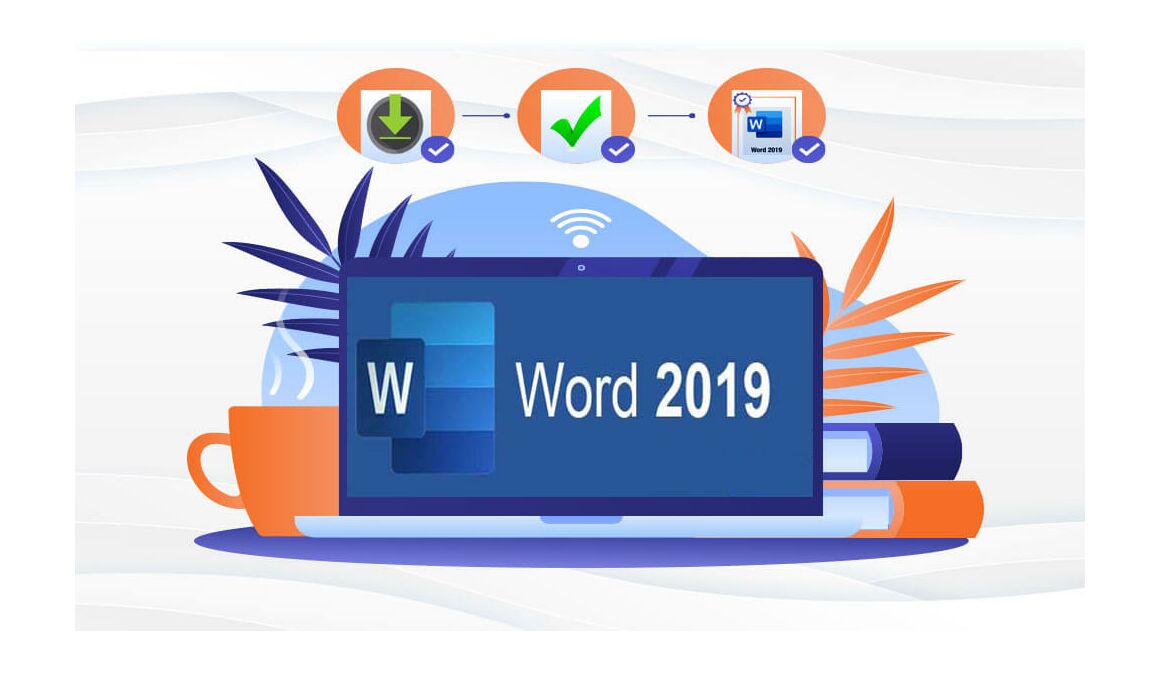
Introduction :
Microsoft Word 2019 is a standalone word processing application used for document creation, editing, and formatting. It is part of the Microsoft Office suite of productivity applications, but it can be purchased and used independently without a Microsoft Office subscription.
Word 2019 includes a number of features that assist users in creating professional-looking documents such as reports, letters, resumes, and other types of written content. The application has an easy-to-use interface and a collection of templates that can be used as a starting point for document creation.
Word 2019 also comes with a number of formatting tools that allow users to customize the look and feel of their documents. Font styles, sizes, and colors are available, as are paragraph formatting options such as line spacing and indentation.
Another important feature of Word 2019 is its collaboration capabilities, which allow multiple users to work on the same document at the same time. Users can also add comments to the document and track changes, making it simple to collaborate on document creation and revision.
Word 2019 also includes a variety of other features, such as spell check, grammar check, and thesaurus tools, to assist users in creating error-free and engaging content.
Overall, Microsoft Word 2019 is a powerful and versatile word processing application that provides users with a variety of tools and features for creating and editing professional-quality documents.
Downloading, installing and activating Word 2019 is explained in this manual.
-
Requirements
- Word 2019 download file
- Operating system: Windows 11, Windows 10, Windows Server 2019 and Windows Server 2022.
-
Steps to follow
-
Download Word 2019 :
-
After receiving your order, click on the download link to start the download of Word 2019.
Wait for the download, it may take a few minutes.
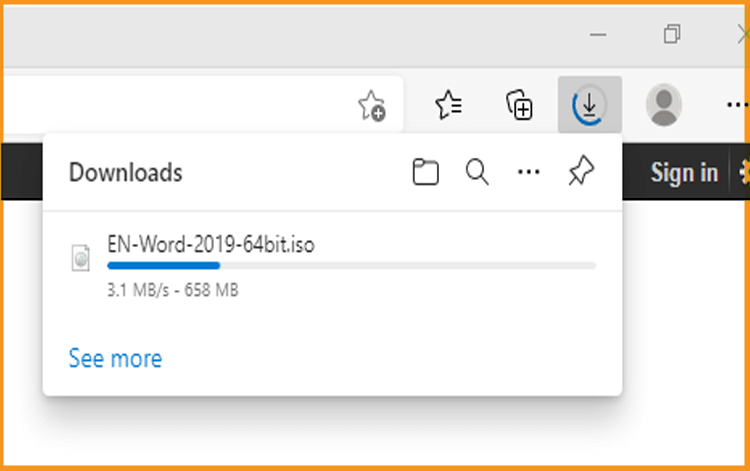
-
Open your download folder once the Word file is downloaded
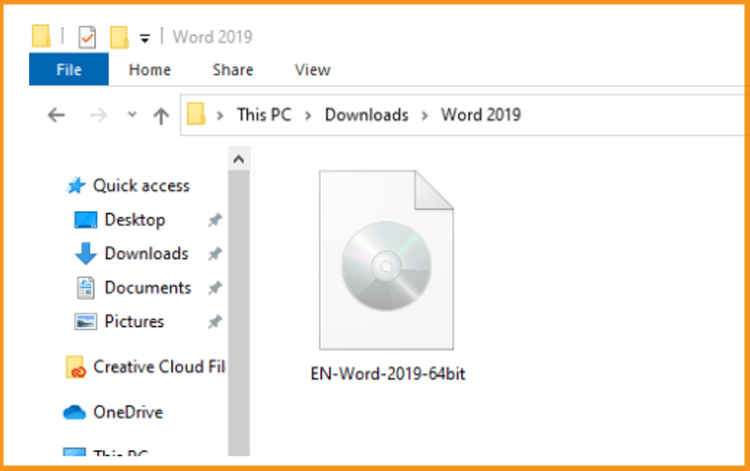
-
-
Install Word 2019 :
-
To mount the Word file, you can follow one of these 2 methods:
-
Method 1:
Right click on the Word file, then click on Mount to open the installation folder
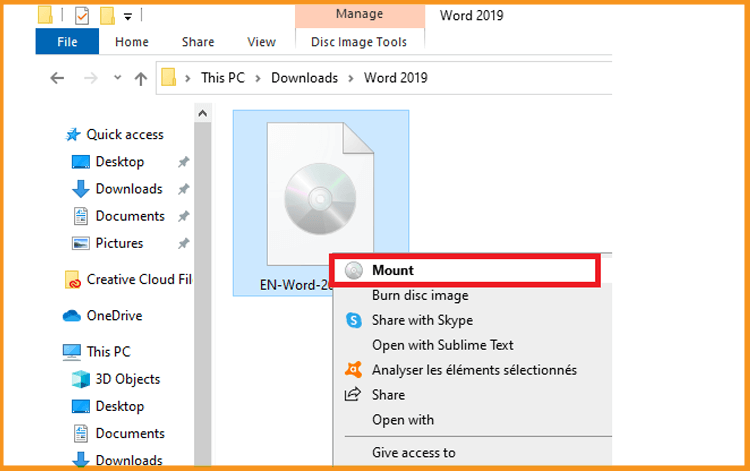
-
Method 2:
Right click on the Word file, click on Open with then click on Windows Explorer
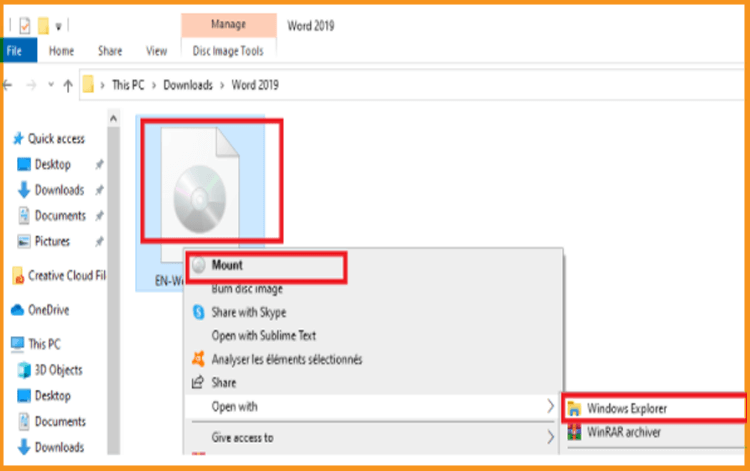
-
Method 1:
-
The installation folder will open. Double click on Start to run the installation of Word 2019.
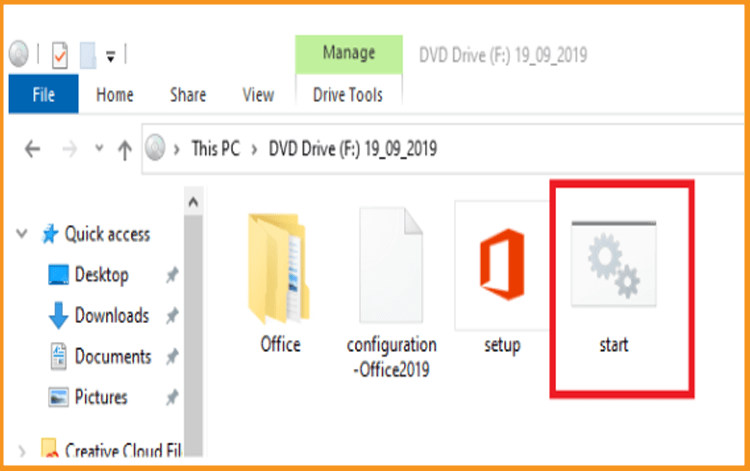
-
Wait for a few minutes while Word is installed.
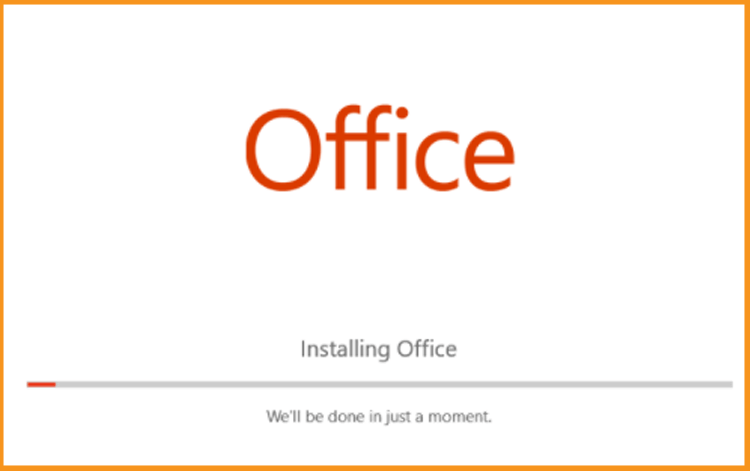
-
Word 2019 is installed now. Click on Close, then open the Word application to activate it.
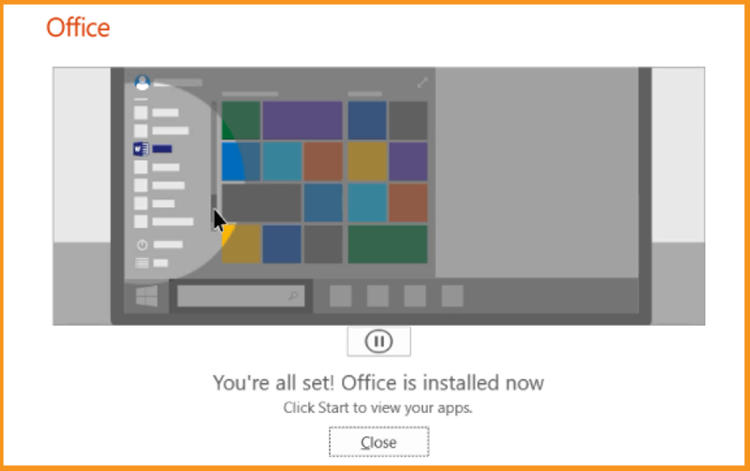
-
-
Activate Word 2019 :
To activate your Word 2019 software, please follow the steps below:
-
Click on the start button and type "Word".
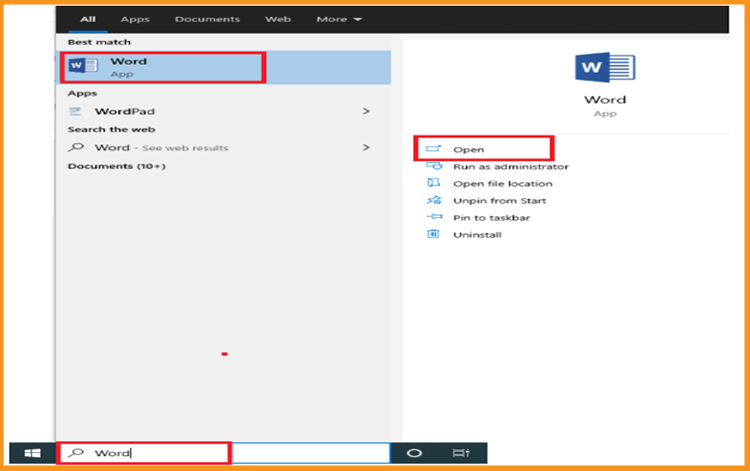
-
Click on Blank document, File then Account.
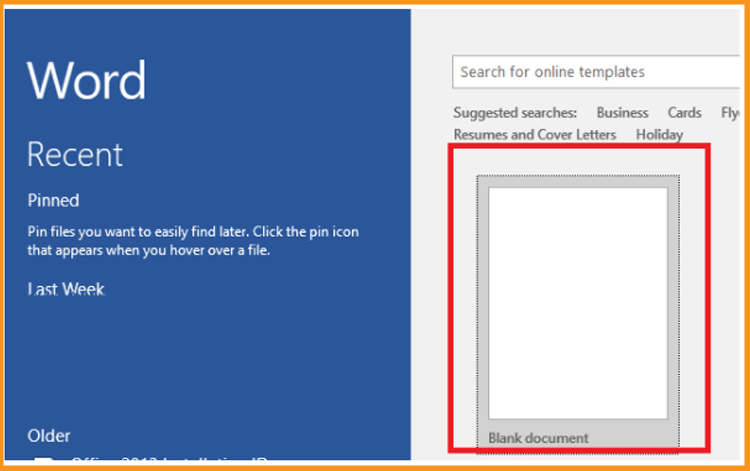
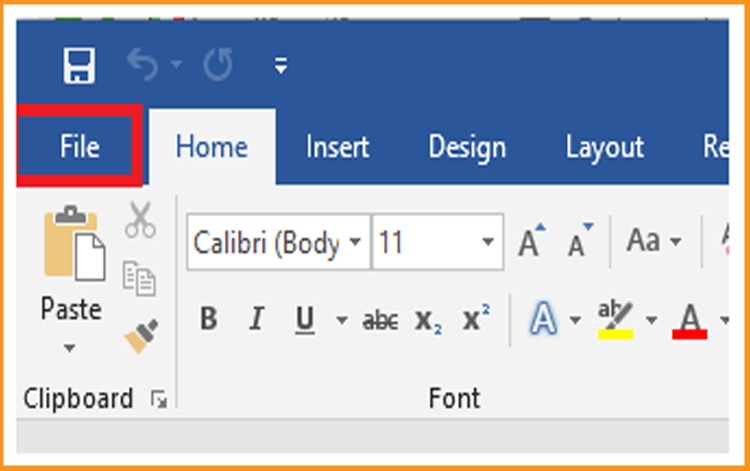
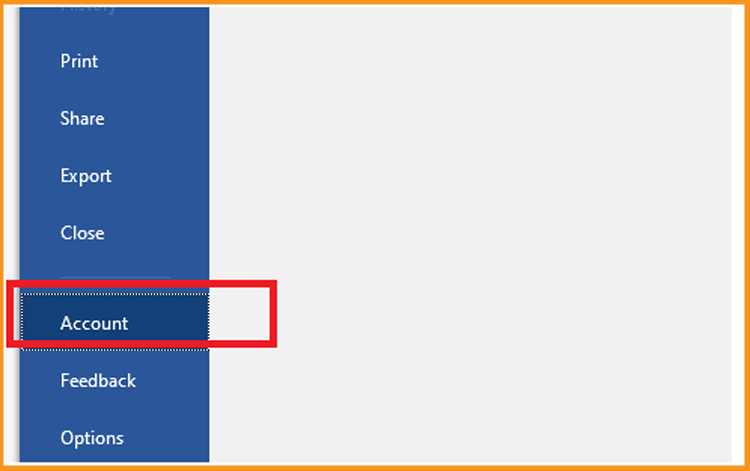
-
Click on Change my product key
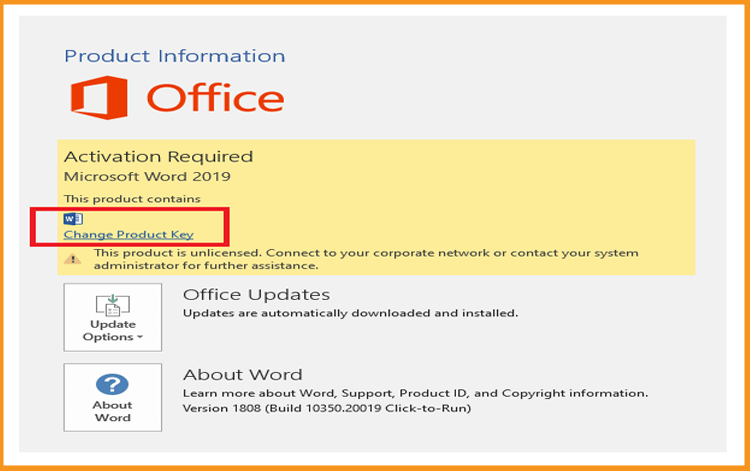
-
Put your activation key (25 characters), then continue to activate your Word 2019.
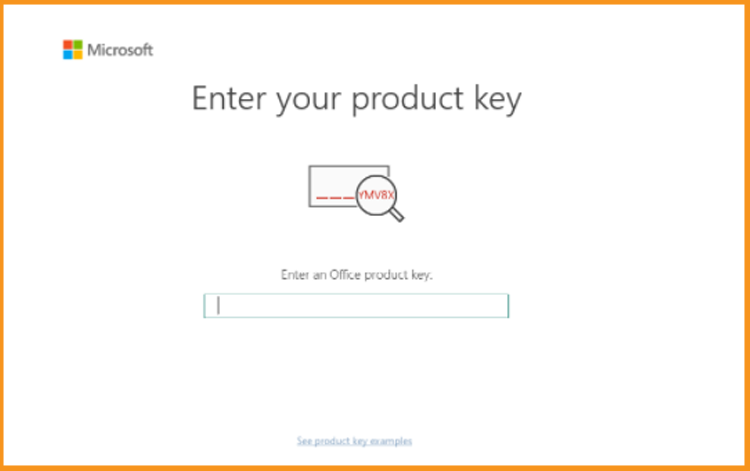
-
Your Word 2019 is installed and activated now.
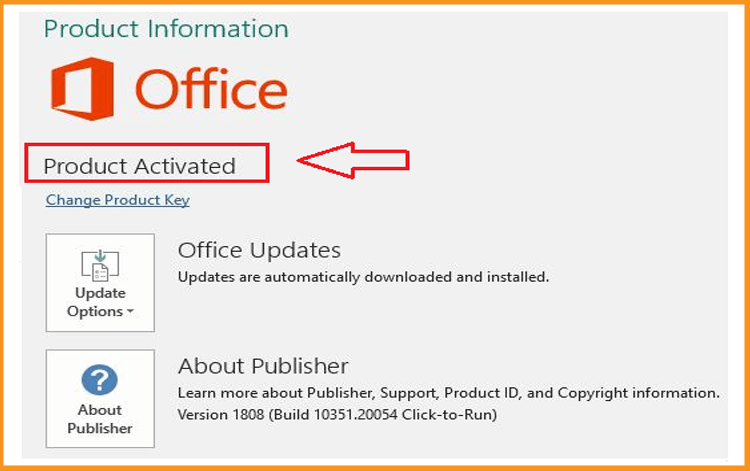
-
Congratulations! Your Word 2019 software is now ready.
You are free to begin creating your documents right away.
-

