How to Download, Install and Activate Windows 10
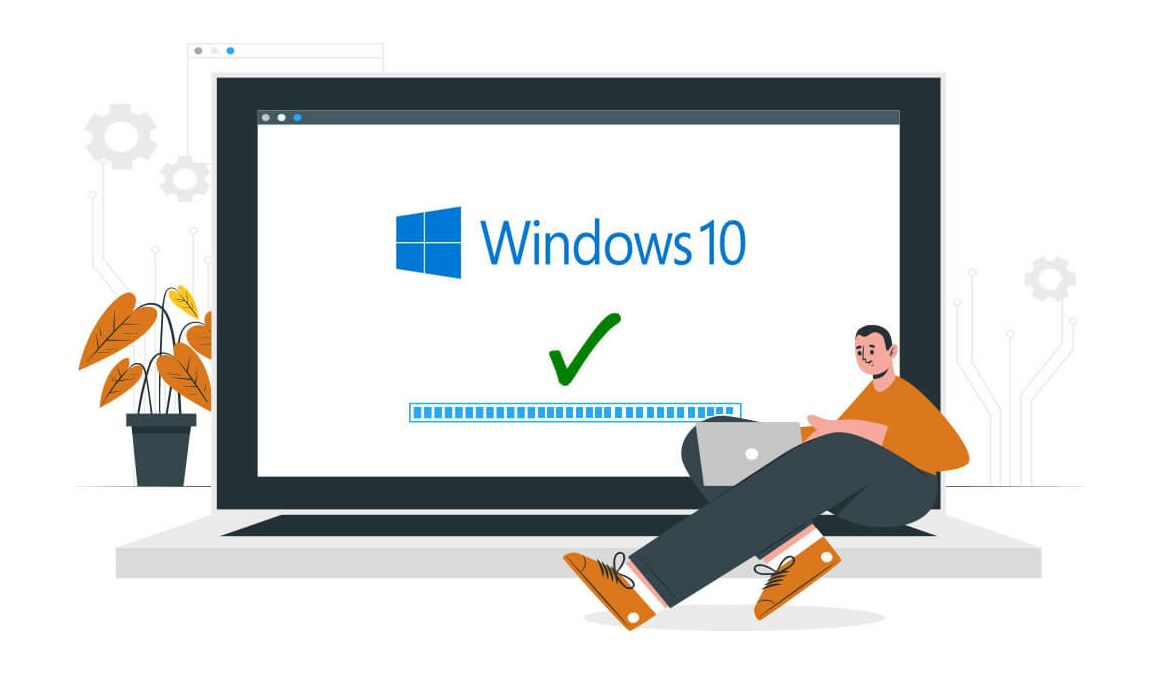
Introduction :
Windows 10 is the most famous version of the Microsoft Windows operating system. It comes in a variety of editions, including Home, Pro, Education, and so on.
Requirements
- Processor: 1 gigahertz (GHz) or faster
- RAM: 1 GB RAM (32-bit) or 2 GB RAM (64-bit)
- 32 GB of hard disk space.
- DirectX 9 graphics device with WDDM 1.0 or higher driver
- A display with a resolution of at least 800×600 pixels.
Before we start, let’s find out the minimum requirements to install Windows 10:
Steps to follow
-
Download Windows 10 :
After receiving your order, click the download link to start the download of Windows 10:
-
Click on Download Tool Now.
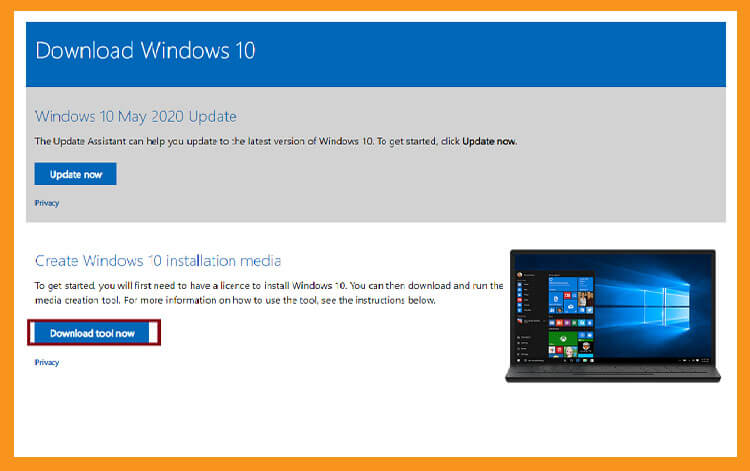
-
Once downloaded, double click it to run the Media Creation Tool. A window saying "Do you want to allow this application to make changes to your will open up you then need to click on "Yes"
-
Accept the notices and conditions of the applicable license agreement.
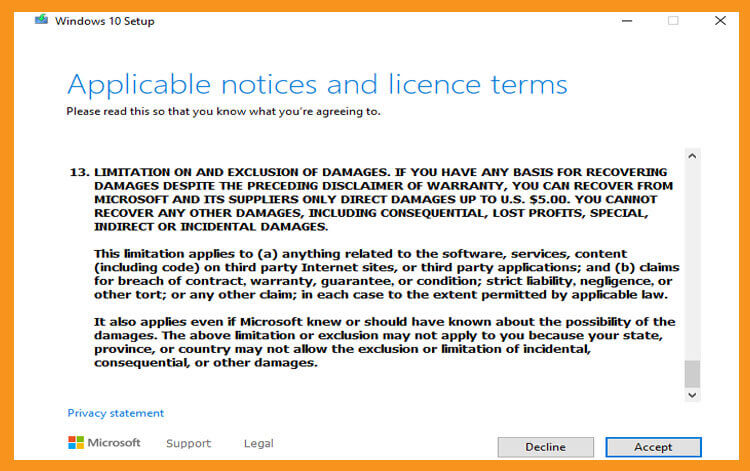
-
Check the second option “Create an installation media (USB key or ISO file)” then click On Next 4
PS: If you want to upgrade your PC (from Windows 7), you can click Upgrade this PC now. It will keep all your files, settings and applications.
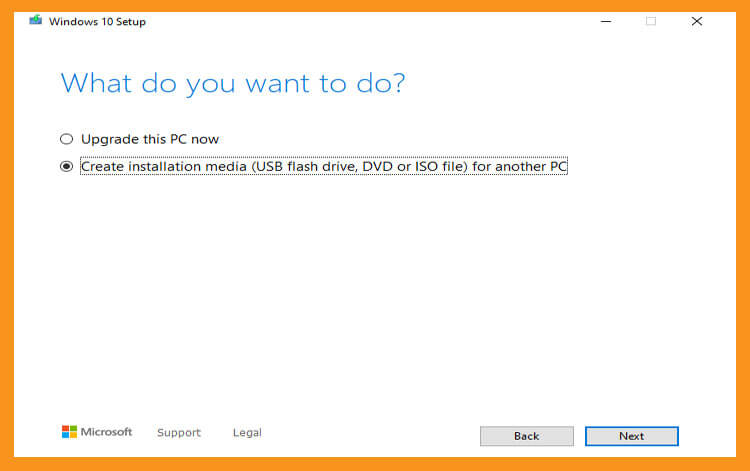
-
Just wait patiently until the download is finished.
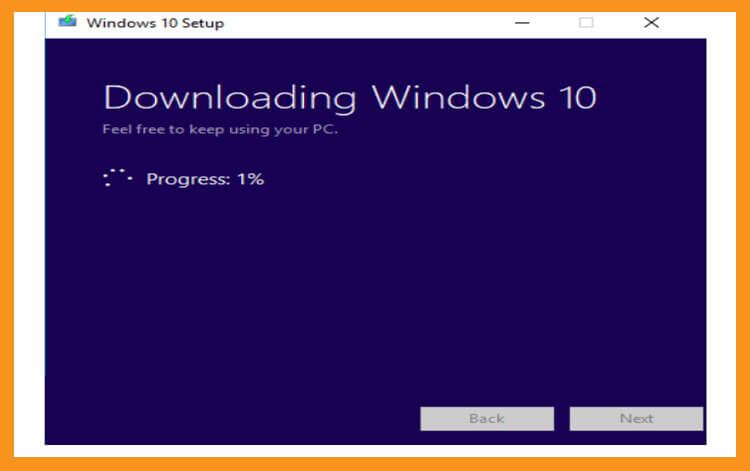
-
-
Install Windows 10:
Once the file has been downloaded. You can restart your computer and boot from a USB stick or Windows 10 installation DVD disc and use this media to boot the computer.
-
Enter the language, specify the time zone and confirm the type of keyboard used
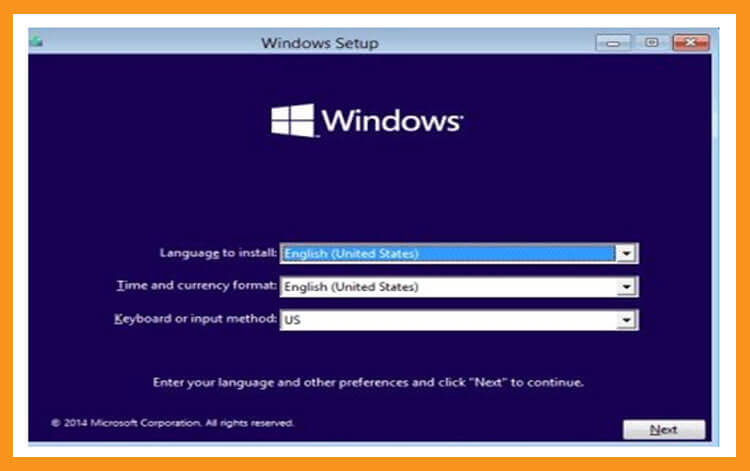
-
Click on « Install Now » Windows 10
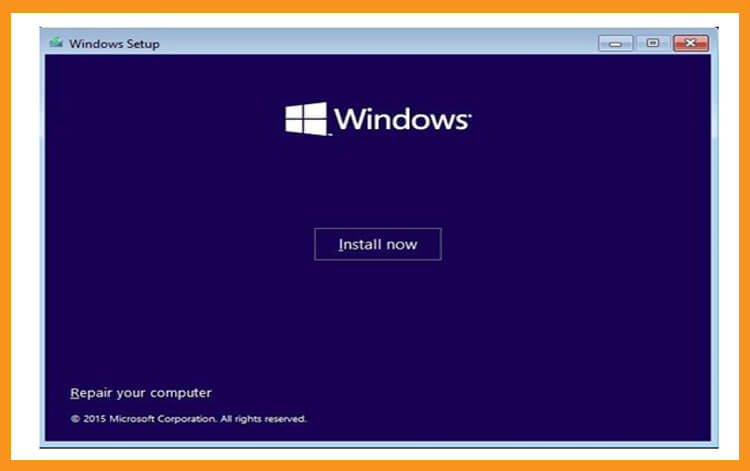
-
Insert your Windows 10 activation license key ((If you don't already have an activation license, you can get one from our website right now).
You can also activate your Windows 10 after the installation.
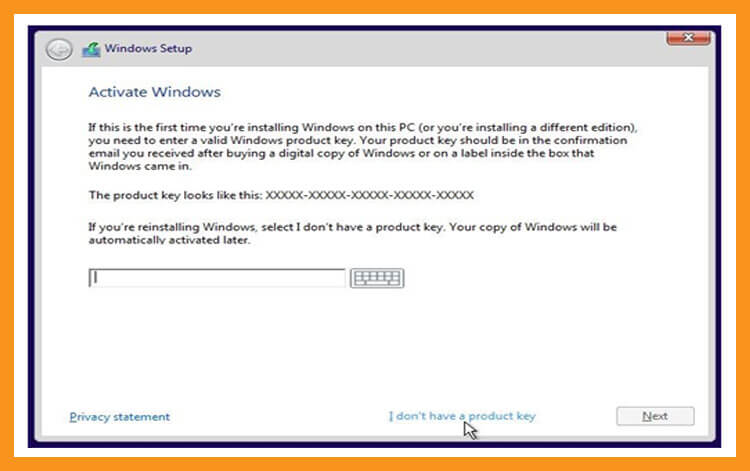
-
Tick the option “ I accept the license terms”
-
Choose "Custom" to install Windows 10
Please note that you are dealing with a clean installation. You need to backup all your files before you start the installation.
The “Upgrade” option will upgrade your operating system without any modifications to your settings, files, or programs
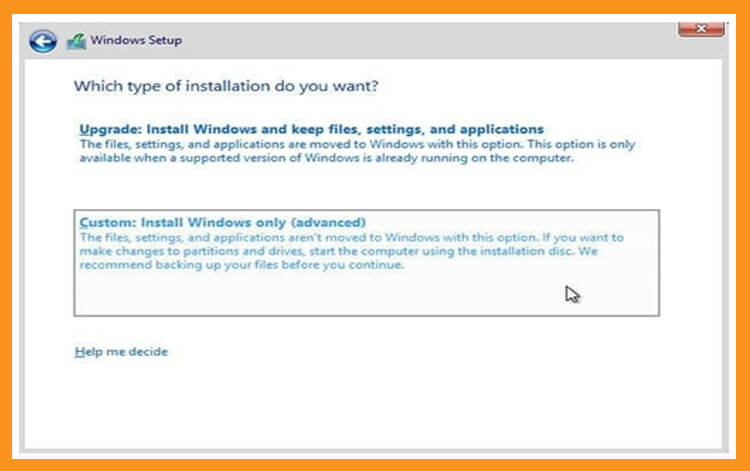
-
Choose the partition where you want to install Windows 10 then click on Next
If you want to make a new fresh installation, you can format the partition then click on Next.
You can also delete all the partitions available and create a new one(s).
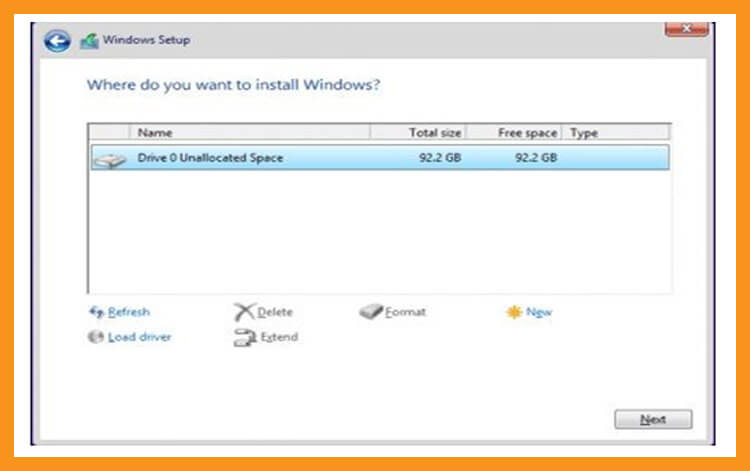
-
The Windows 10 OS will start installing immediately. Please wait for the installation until it finishes
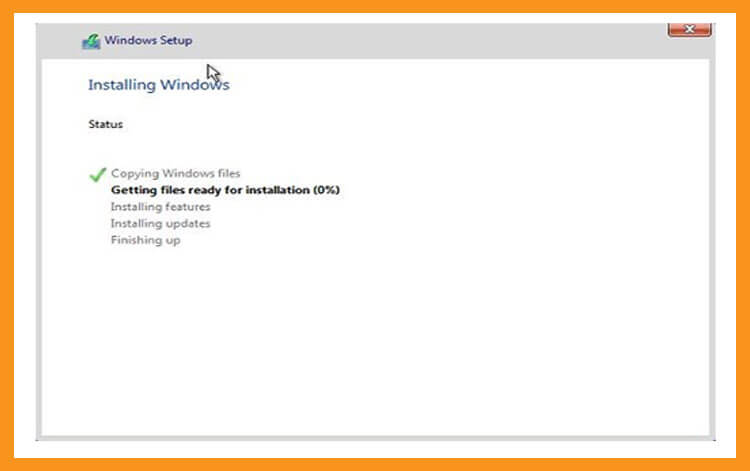
Your computer will restart several times.
Now, you need to configure our Windows 10 to finish the installation.
Congratulations! You have successfully completed your Windows 10 installation.
-
-
Activate Windows 10:
If your Windows 10 is not activated, you will see a ‘Windows isn’t activated, Activate Windows now’ notification in Settings. You will not be able to change the wallpaper, accent colors, themes, lock screen, and so on. Anything related to Personalization will be grayed out or not accessible. Moreover, some apps and features will stop working.
To activate your Windows 10, you can follow the steps below:
-
Right-click your start menu then select Settings
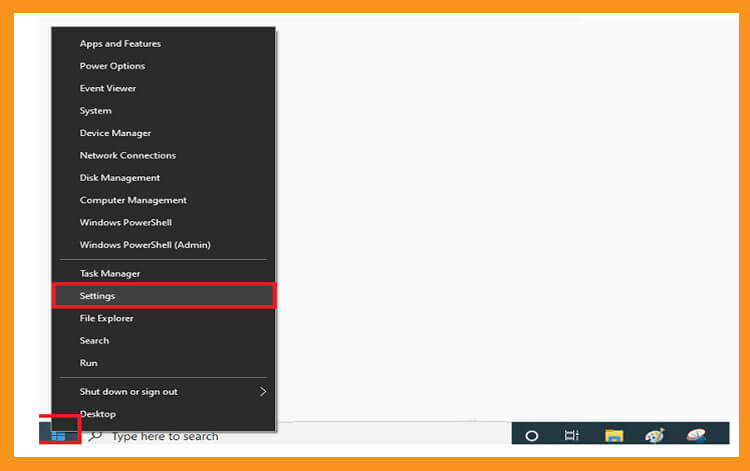
-
Click on update and security then click on Activation
PS: You can also click on “Windows isn’t activated. Activate Windows now ”
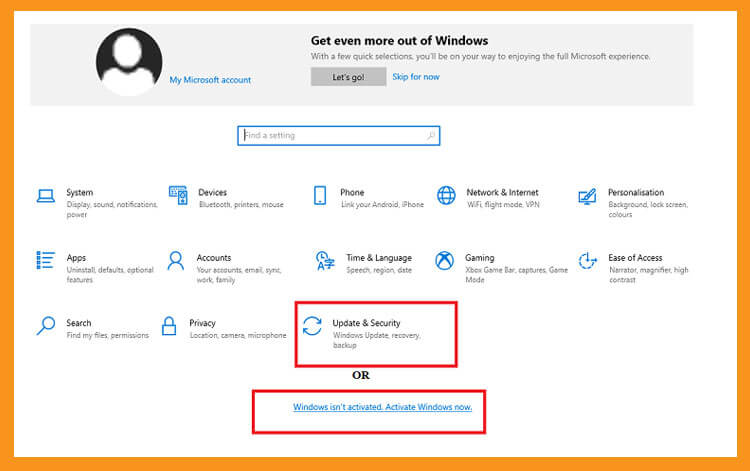
-
Click on change my product key then insert your “25 characters license key”.
Click on Next to activate your Windows 10.
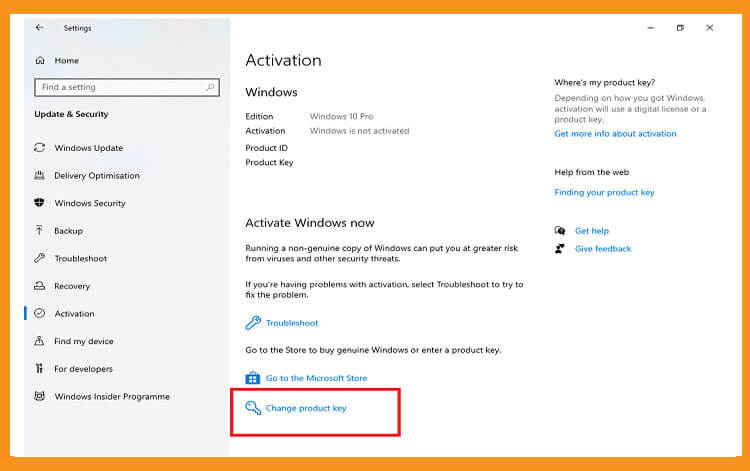
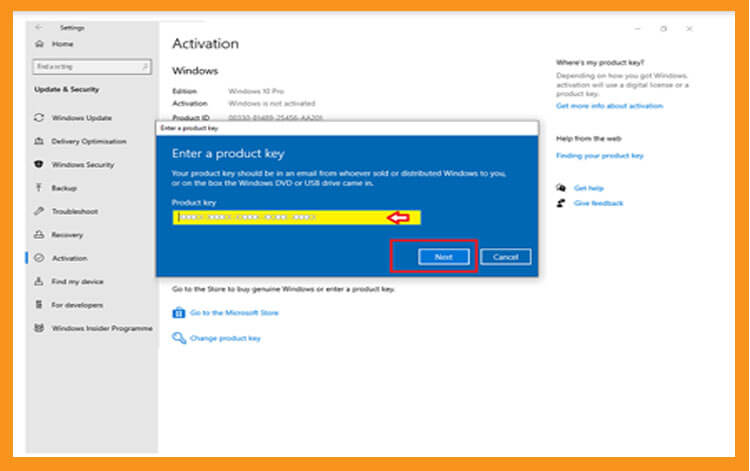
-
Your Windows 10 is activated now

Well Done! Your Windows 10 is now activated. You can now enjoy its features with no restrictions.
-
-



