How to Download, Install and Activate Office 2021 ISO

Introduction :
Do you want to download, install and activate Microsoft Office 2021 on your Windows 10 or Windows 11 computer? You've come to the right place. This guide explains how to download, install and activate Microsoft Office 2021 on a Windows computer.
-
Requirement:
- Office 2021 Download file
- Operating Systeme: Windows 10, Windows 11, Windows Server 2019, Windows Server 2022.
-
Steps to follow
-
Download Office 2021 :
Following the receipt of your order, click the download link to have your Microsoft Office 2021 package downloaded to your computer.
-
Wait for the download, it may take a few minutes.
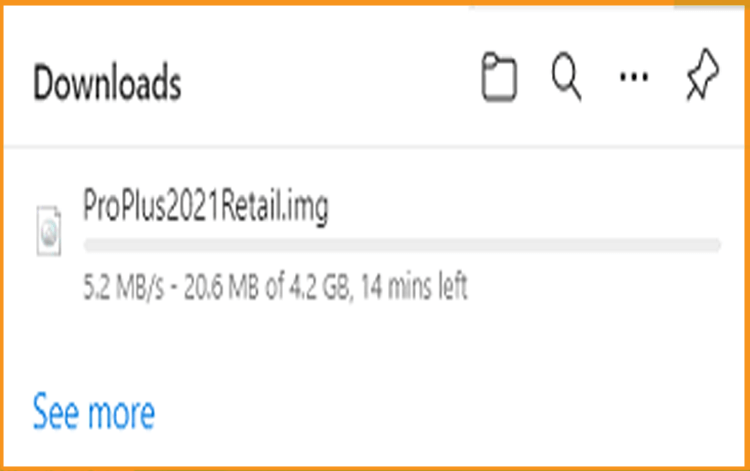
-
Once the Office package 2021 is downloaded, go to your downloads folder to mount and install it
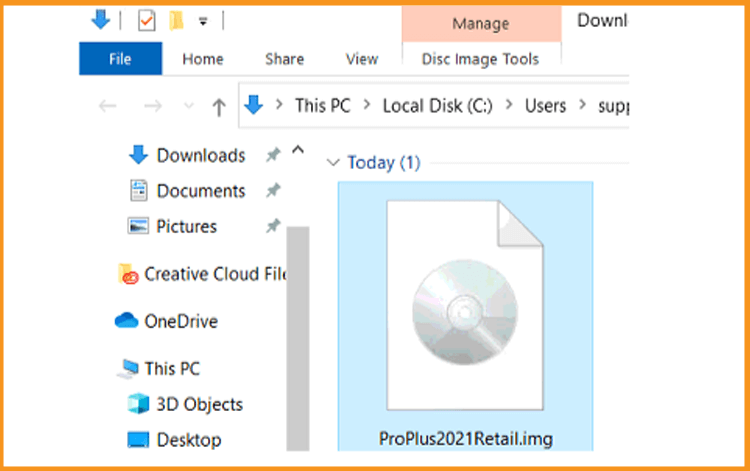
-
To open the ISO file, use one of the following two methods:
-
Method 1: Right-click the downloaded file then click “Mount”.
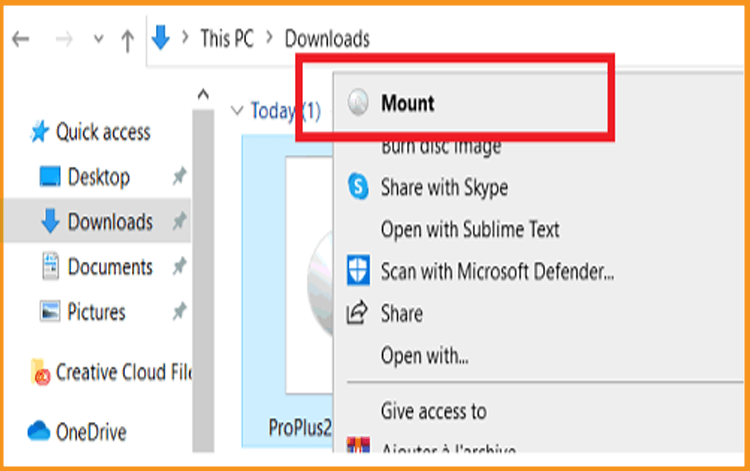
-
Method 2:
You can also right-click the downloaded file, select "Open with", and then choose "Windows Explorer".
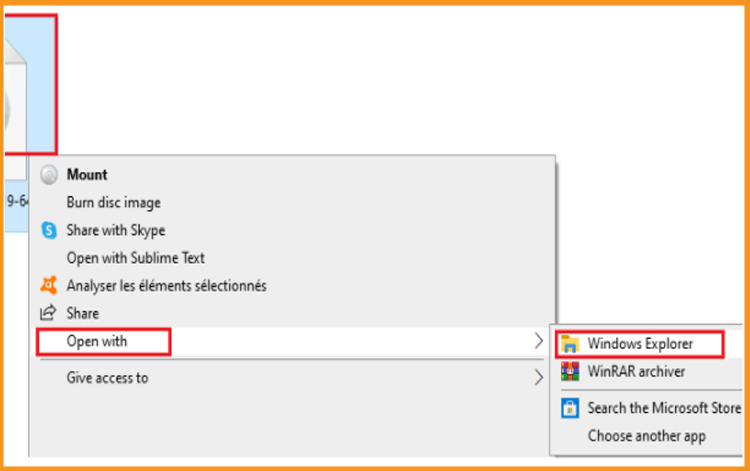
-
Method 1: Right-click the downloaded file then click “Mount”.
-
-
Install Office 2021:
After downloading the Office 2021 file, it is time to install it.
-
Double click on Setup to start the installation
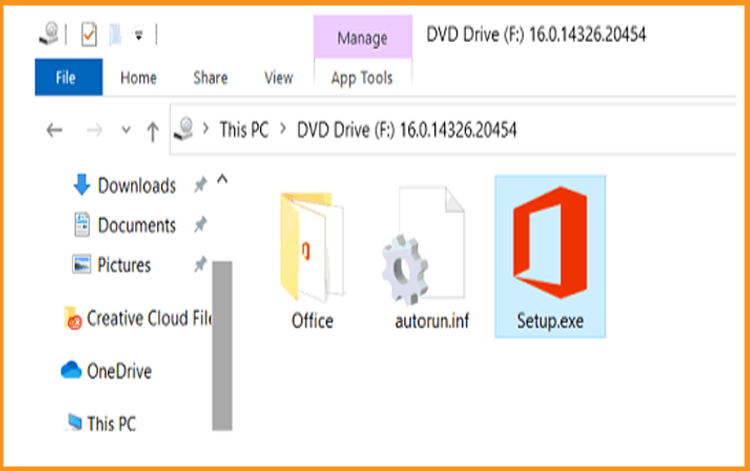
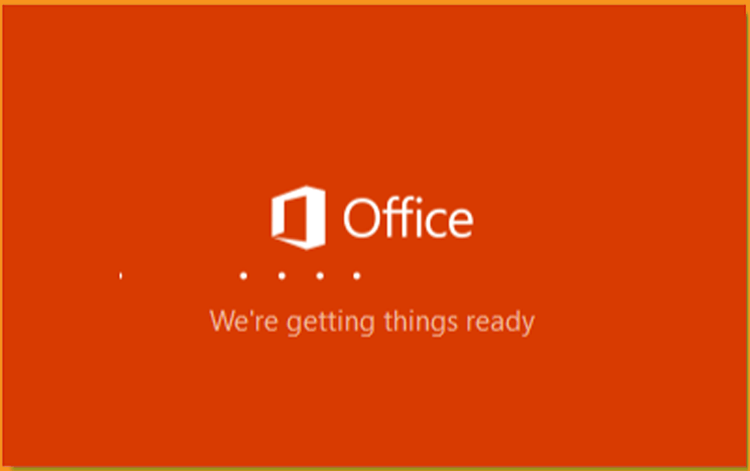
-
Wait for the installation process to finish
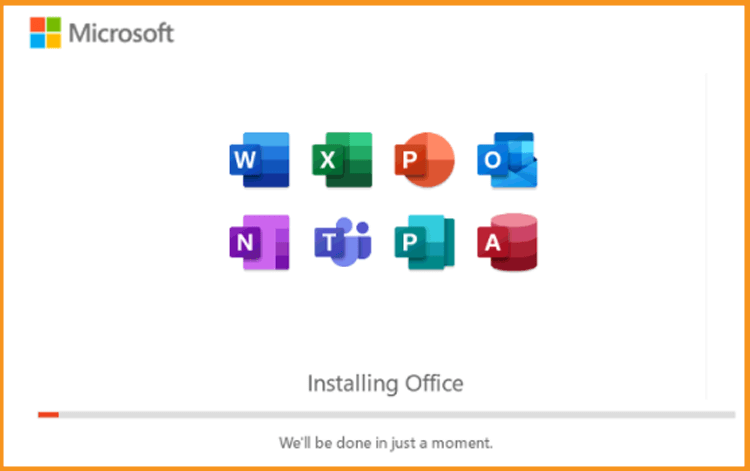
-
Click Close when you finish the installation
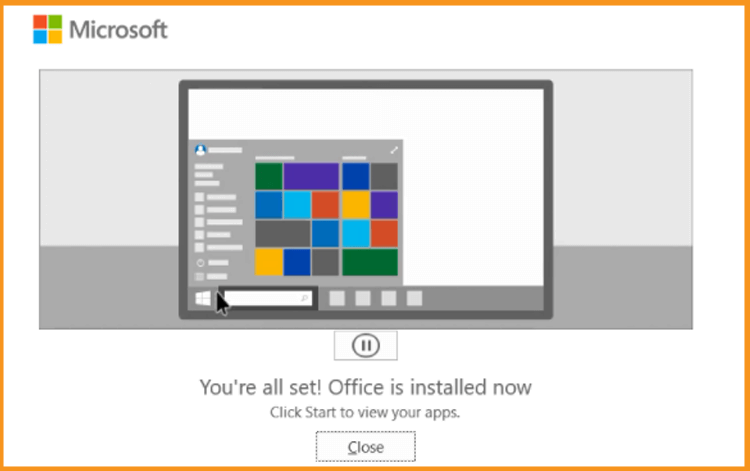
-
-
Activate Office 2021:
To activate your Windows 10, you can follow the steps below:
-
Click your start menu then type “Word” or “Excel” etc…
Let's take Word 2021 as an example:
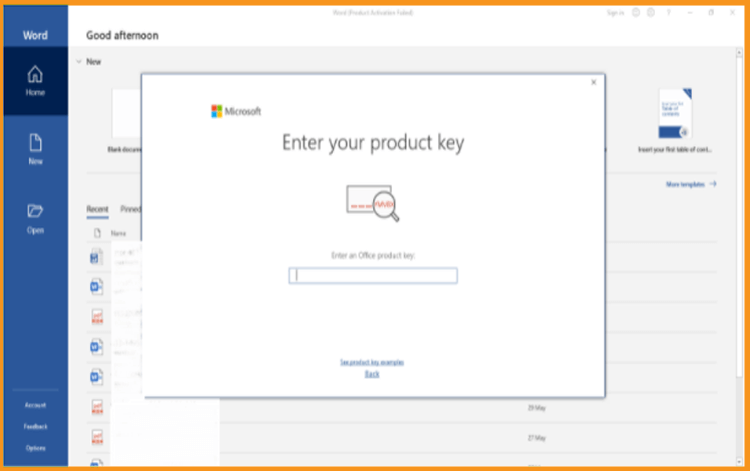
-
To activate Office 2021, simply enter the license key (25 characters) and click "Next".
If there is no activation window, you can follow the steps below:
-
Click on Blank document, click File then click again on Account.
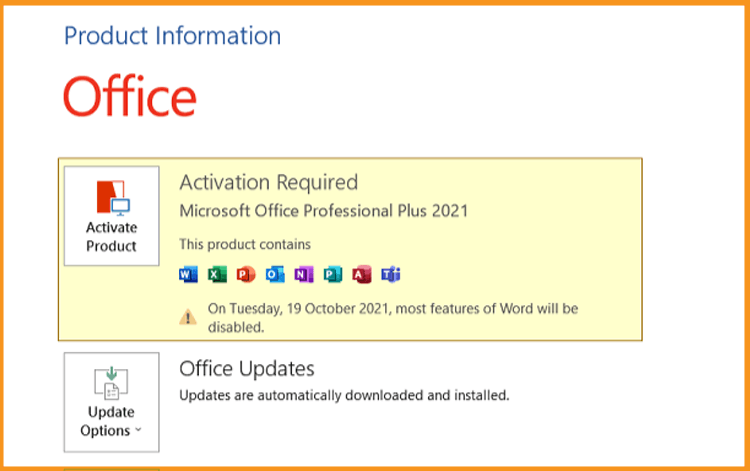
-
Click on “Activate product” or “Change my product key”.
-
Enter your license key then confirm to activate your Office 2021.
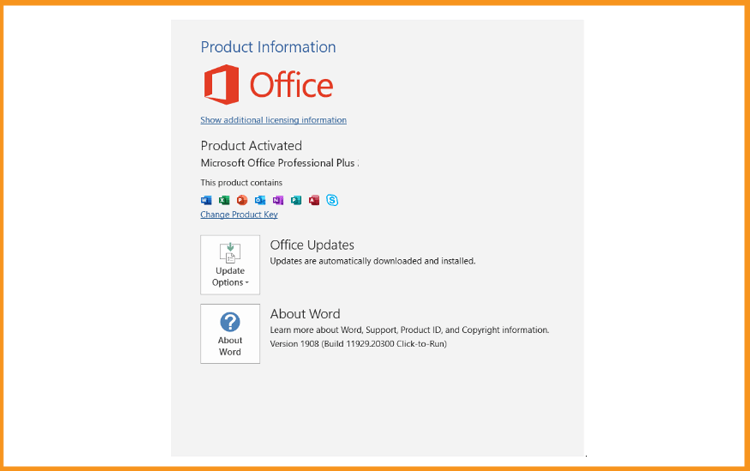
Done! Your Office 2021 is activated. You can enjoy Office 2021
-
-
-
Read also

