How to Download, Install and Activate Office 2010

Introduction:
Microsoft Office 2010 is a productivity software suite that includes several applications designed to help users create, edit, manage, and share various types of documents, spreadsheets, presentations, databases, and notes. It is one of the most widely used productivity software suites in the world and is used by millions of individuals, businesses, and organizations to streamline their work processes, improve collaboration, and enhance productivity.
The Office 2010 suite includes several applications such as Word, Excel, PowerPoint, Outlook, Access, and OneNote, each of which is optimized for specific tasks. For example, Word is a word processing application that is primarily used for creating and editing documents, Excel is a spreadsheet application that is used for managing and analyzing numerical data, and PowerPoint is a presentation application that is used for creating slideshows and multimedia presentations.
In this guide we will explain the necessary instructions to download, install and activate Office 2010
Requirements
- Office 2010 download file.
- Operating system: Windows 11, Windows 10, Windows 8.1 and Windows 7
Steps to follow
-
Download Office 2010
-
After receiving your order, click on the download link to start the download and wait for the download, it may take a few minutes.
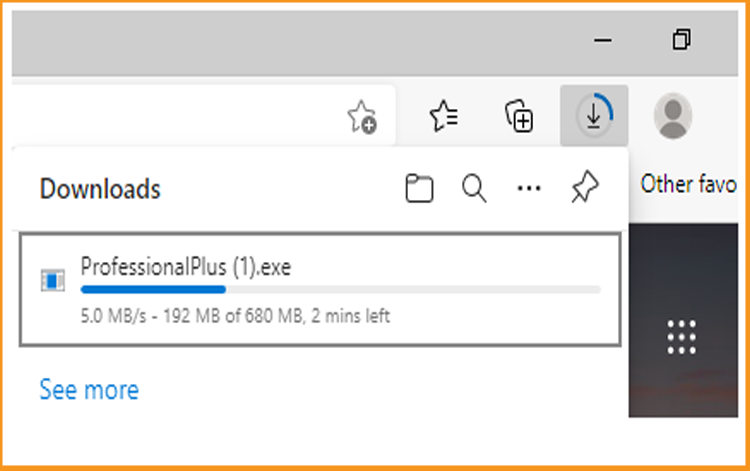
-
-
Install and activate Office 2010
-
Once downloaded, double click the file to start the installation
-
After launching the Office 2010 installation, let’s wait for a few moments.
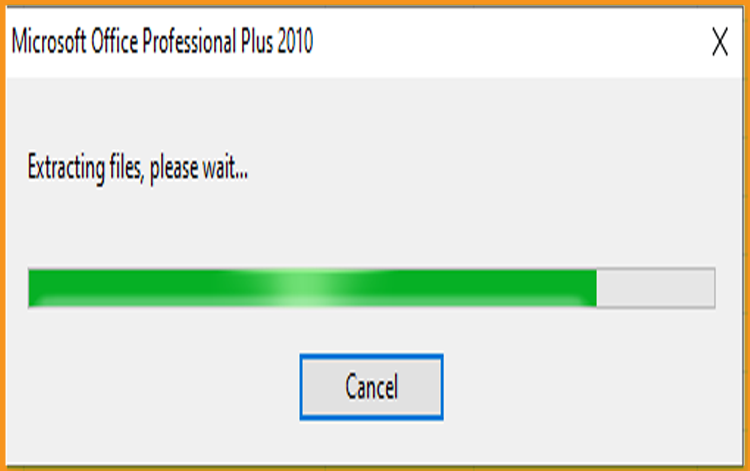
-
Enter the license key (25 characters) then click “Continue” to start the installation of Office 2010
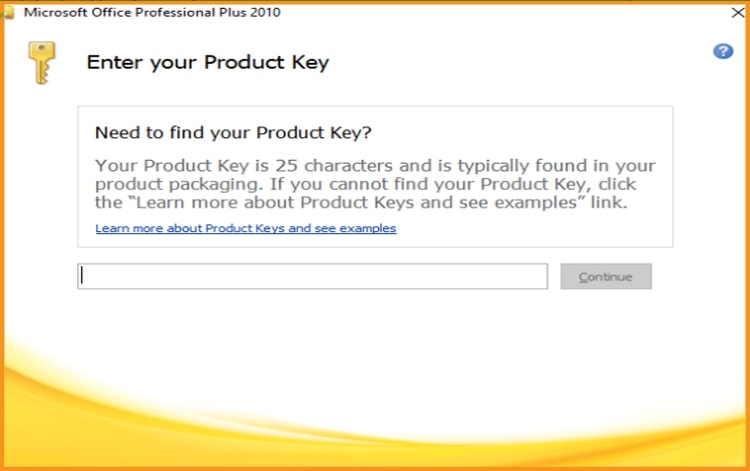
-
Check the "I accept the terms" box of this agreement and then click the "Continue" button to proceed to the next step.
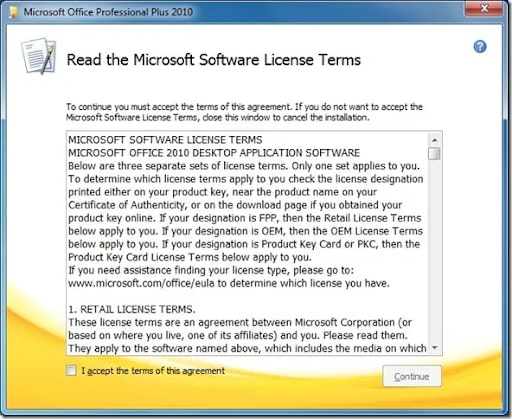
-
In this step you have two options here: "Install Now" or "Customize". Clicking on the Install Now button will start the installation of Office 2010 on your Windows drive. If your Windows drive does not have enough free space (at least 4 GB for Professional Plus), click the Customize button to select another drive as the installation location
-
The installation will start, wait for the process to finish
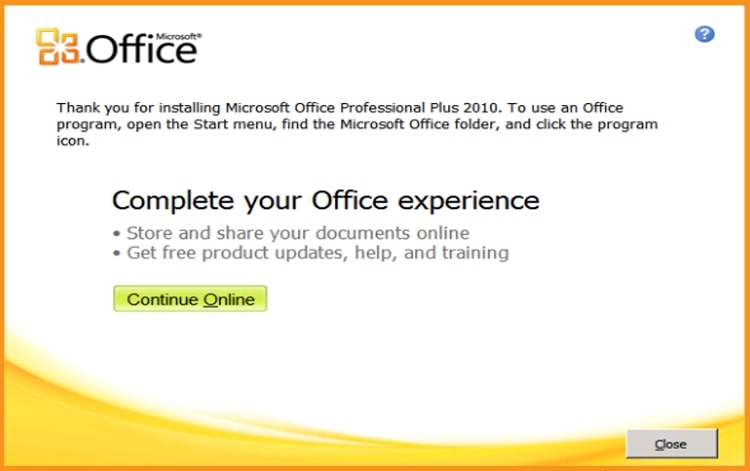
The Customize option also allows you to choose which Office applications to install. If you don't want to install one or two Office applications from the suite, this is a good option. Finally, click the Install button to start the installation of the Office product.
-
-
Read also
Done! Your Office 2010 is installed and activated.



