How to download, install and activate inPixio Photo Studio on Windows?

Introduction :
Discover the simple, step-by-step process for downloading, installing and activating inPixio Photo Studio on your Windows system. Our step-by-step guide provides clear instructions, making it easy to get started with this powerful photo editing software. Follow our tips to get the most out of your inPixio Photo Studio experience and unleash the full creative potential of your images. Quickly download, install and activate your software to start creating stunning photos the easy way! In this guide, we will explain how to install and activate inPixio Photo Studio Novices will benefit from the step-by-step instructions.
-
Requirements
- inPixio Photo Studio download file. Operating System: Windows 11, Windows 10, Windows 8.1
-
Steps to follow
-
Download inPixio Photo Studio
Downloading inPixio Photo Studio can take between 5 and 30 minutes, depending on the speed of your Internet connection.
-
Download the installation file, which is available on this link or in the e-mail you received when you purchased inPixio Photo Studio for Windows or in your customer area where you placed your order. (Step 1: Download inPixio Photo Studio.)
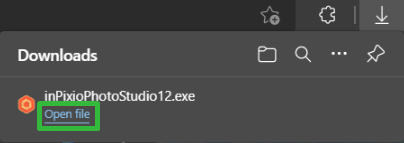
-
Double click on the file downloaded to start the installation. (Step 2: Double click the file downloaded to start the installation.)
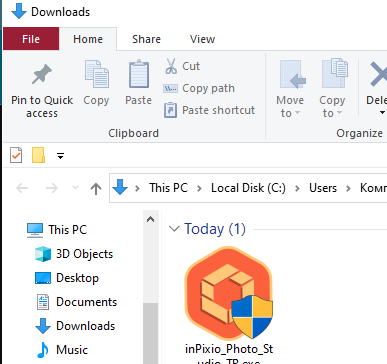
-
-
Install inPixio Photo Studio
-
After downloading and installing the inPixio Photo Studio file. Go to the installation folder to start installing inPixio Photo Studio, and choose your preferred language in the top right-hand corner. (Step 1: Click on Start now to install inPixio Photo Studio)
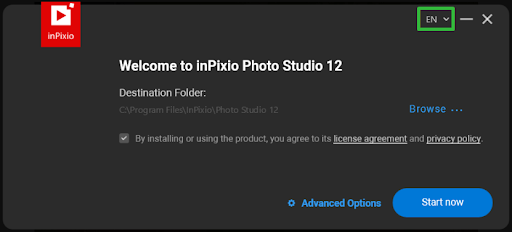
-
Click on "Browse..." to select the destination folder. (Step 2: Selecting the Destination Folder)
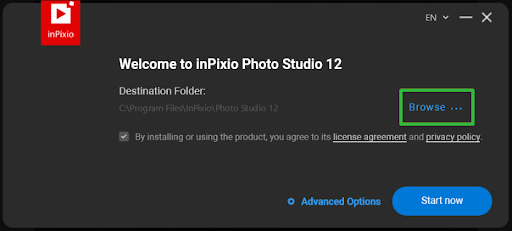
-
Press "Start Now" to commence the installation process. (Step 3: Starting the Installation)
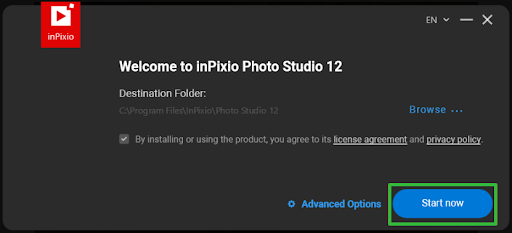
-
After the installation is complete, click on "Finish". (Step 4:Finishing the Installation)
Congratulations! Installation has now been successfully completed.
-
-
Activate inPixio photo studio
Each edition of inPixio comes with its own activation procedure, ensuring a personalized experience based on the version you have chosen. Discover below how to easily activate your inPixio Photo Studio by following the instructions specific to the version you are using. Streamline the process and make the most of your inPixio photo editing software. Select your version of inPixio Photo Studio :
- How to activate inPixio Photo Studio 12?
- How to activate inPixio Photo Studio 11?
- How to activate inPixio Photo Studio 10?
- How to activate inPixio Photo Studio 9?
-
To activate inPixio Photo Studio 12, click on the login logo in the top right-hand corner and log in with your account.(Step 1: Activation using the login logo)
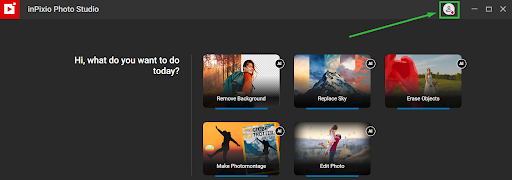
-
Select the "SIGN IN" option. (Step 2: Choose the "SIGN IN" option.)
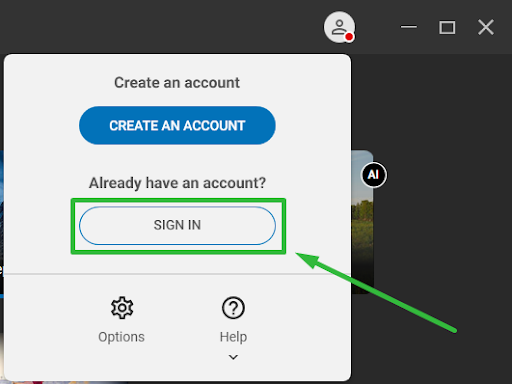
-
Complete the necessary details and proceed to click on the "Sign In" button. (Step 3: Enter the required details and click on the "Sign In" button.)
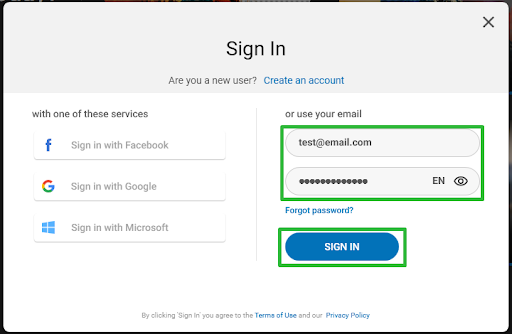
-
Depending on the version of inPixio Photo Studio you're using, the activation window might open in a web browser. (Step 4: Activation via Web Browser)
-
Enter the necessary information and then click on the "Sign In" button.(Step 1: Sign In with Required Information)

-
Select the "Proceed to inPixio" button to access the software window.(Step 2: Accessing the Software Window)
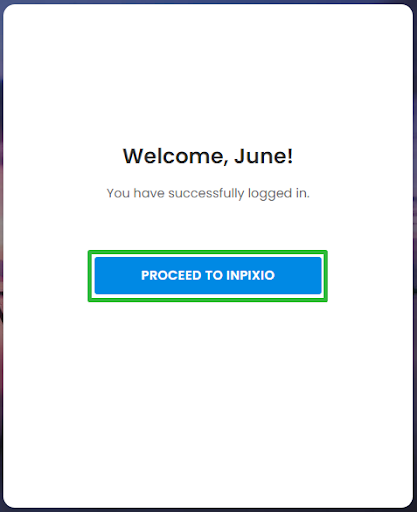
-
Your inPixio is now activated! Verify the activation status by clicking on the Login Logo located in the top right corner.(Step 3: Verification of Activation Status)
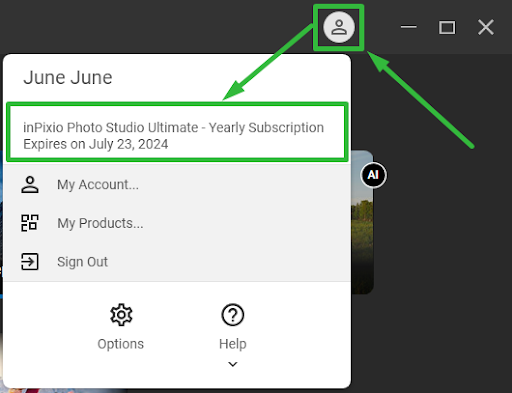
How to activate inPixio Photo Studio 11 ?
-
To activate inPixio Photo Studio 12, simply click on the login logo located in the top right-hand corner and log in using your account credentials.(Step 1: Activation through Login Logo)
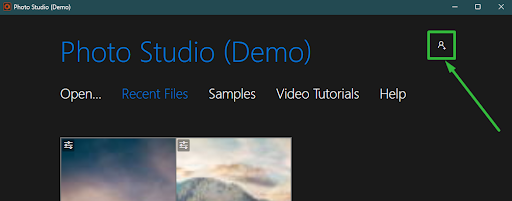
-
Select the "SIGN IN" option.(Step 2: Choose the "SIGN IN" option
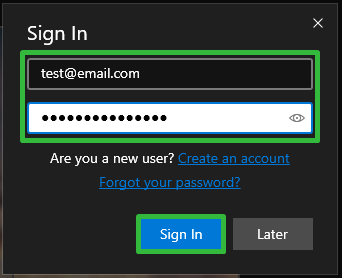
-
Your inPixio is now successfully activated!

How to activate inPixio Photo Studio 10
To ensure that your inPixio Photo Studio 10 activation runs smoothly, please copy and paste the product key from your order confirmation. NOTE: Keep in mind that activation is not applicable to trial or demo versions of the software.
-
Activate your software by clicking on the shopping cart icon located in the top right corner.(Step 1: Activation through Shopping Cart Icon)
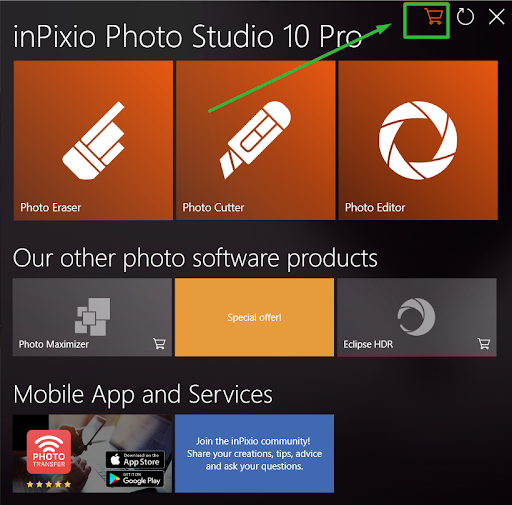
-
After clicking on "Activate," the activation field will become visible.(Step 2: Activation Field Visibility)
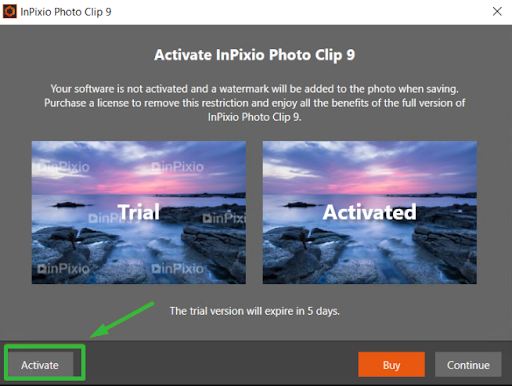
-
Input your product key in this field.(Step 3: Enter your product key in this field.)
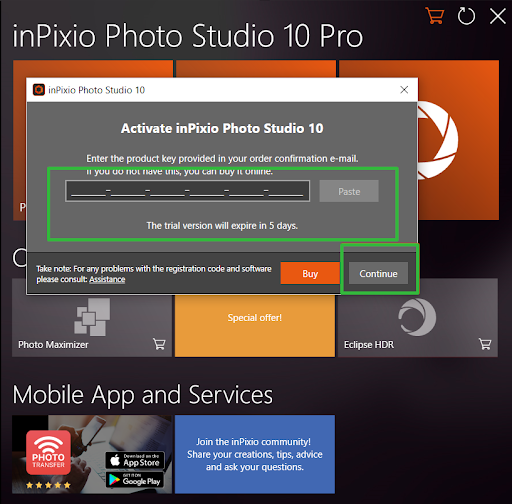
Congratulations! Your software has been activated successfully.
How to activate inPixio Photo Clip 9?
To activate inPixio Photo Studio 10, begin by downloading the software from the link indicated in your order confirmation email. To ensure a hassle-free activation, copy and paste your product key directly from the order confirmation. This straightforward process guarantees a smooth transition to fully utilizing inPixio Photo Studio 10 for your creative needs. NOTE: You cannot activate the trial or demo versions of the software.
-
To activate your application, simply click on the shopping cart icon located in the top right corner.(Step 1: Activation through Shopping Cart Icon)
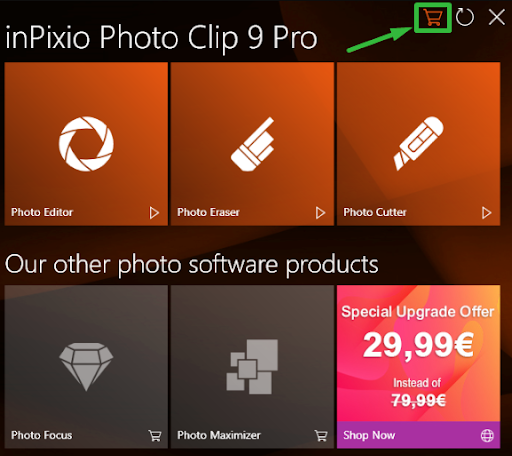
-
Upon clicking on "Activate," the activation field will become visible for you to proceed.(Step 2: Activation Field Visibility)
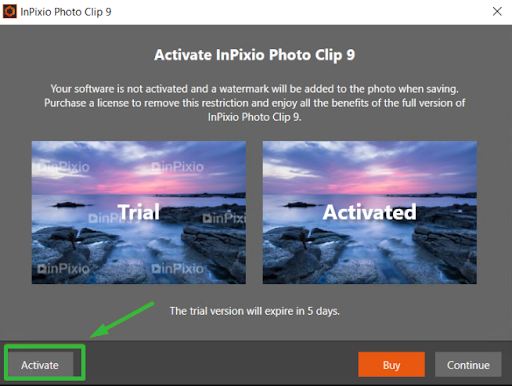
-
Please enter your product key in the designated field provided.(Step 3: Inputting Product Key)
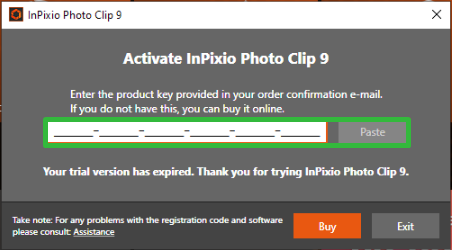
-
Congratulations! Your software has been successfully activated.
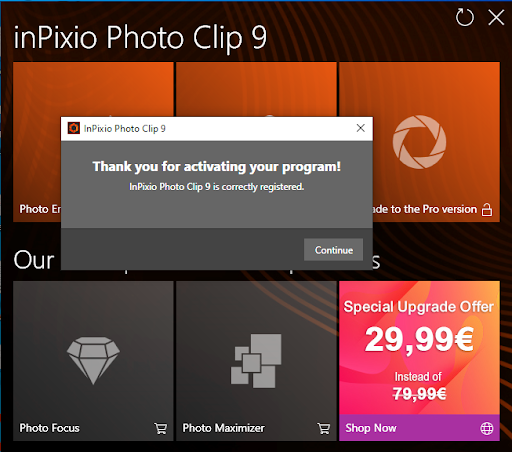
-
-
-
-
Read More

