How to download, install and activate inPixio Photo Studio on Mac?

Introduction :
In the rapidly evolving world of digital photography, the need for powerful tools to edit and enhance precious memories has become paramount. inPixio Photo Studio, with its advanced yet user-friendly features, stands out as a preferred solution for photography enthusiasts. If you're a Mac user seeking a straightforward and effective way to install inPixio Photo Studio, you've come to the right place. This guide will walk you through the key steps of downloading and installing, enabling you to unleash the full creative potential of your images in no time. Follow these instructions carefully to make the most of the exceptional photo editing capabilities this software offers on your Mac. In this guide, we will explain how to install and activate inPixio Photo Studio Novices will benefit from the step-by-step instructions.
-
Requirements
- inPixio Photo Studio download file. Operating System: 10.15.7 Catalina or higher
-
Steps to follow
-
Download inPixio Photo Studio: (Step 1: Download inPixio Photo Studio.)
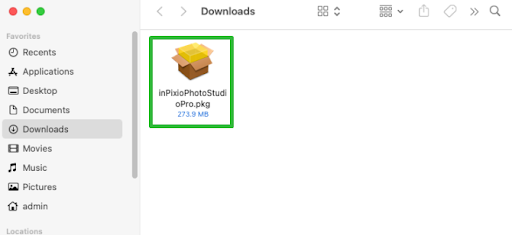
-
Double click on the file downloaded to start the installation. Click on Allow (Step 2: Double click the file downloaded to start the installation.)
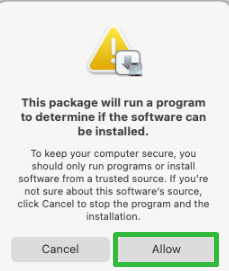
-
Click on Continue .(Step 3: Click on Continue)
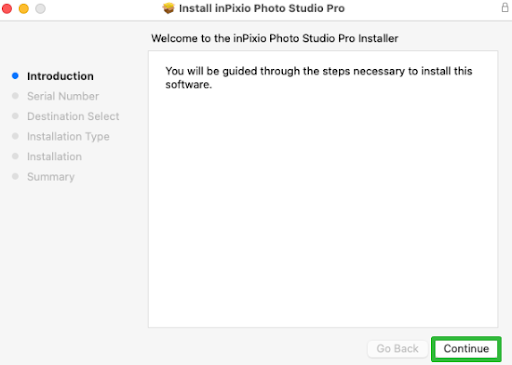
-
Enter your Serial Number then click on Continue. (Step 4: Enter your Serial Number then click on Continue.)
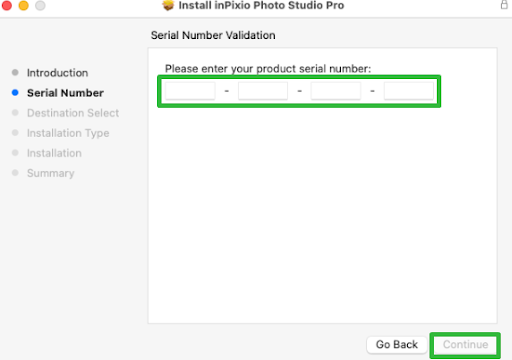
-
Wait a few moments while inPixio Photo Studio is being installed. (The installation of inPixio Photo Studio may take between 2 and 15 minutes)
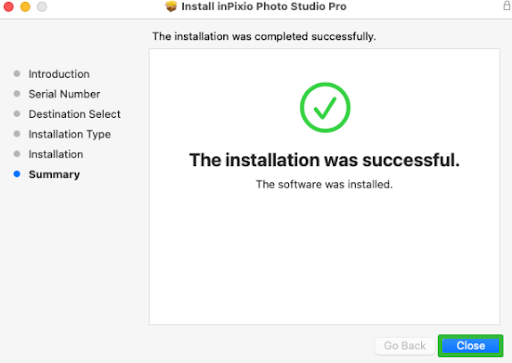
You are all set now!
-
-
Read More

