How to download, install and activate ESET?

Introduction :
Our complete guide to downloading, installing and activating ESET, a powerful antivirus software designed to protect your digital world from a wide range of threats. Effective antivirus protection is crucial to safeguarding your personal and business data at a time when cybersecurity is crucial.
This guide will help you download, install and activate ESET effortlessly on your device, whether you're a seasoned computer user or a beginner.
You'll have the knowledge and tools you need to protect your system against viruses, malware, ransomware and other online dangers by following the instructions outlined in this guide. Thanks to ESET, we can continue to protect and secure your digital world.
This article applies to the following ESET products for Windows: ESET Smart Security Premium ESET Internet Security ESET NOD32 Antivirus-
Requirements
ESET download file.
PC: Windows 11, 10 and higher.
Mac: macOS 14 (Sonoma), 13 (Ventura), 12 (Monterey), macOS 11 (Big Sur)
Android: Android 6.0 or higher
-
Steps to follow
-
Download ESET Antivirus software
Downloading ESET can take between 5 and 10 minutes, depending on the speed of your Internet connection-
Once your purchase has been validated, you will receive details of your order by email. To start the download, please click on the ESET download file.
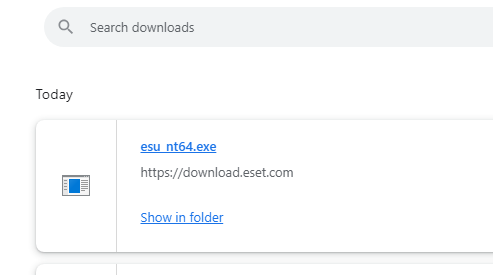
-
Once your download is complete, please access your download folder to initiate the installation.
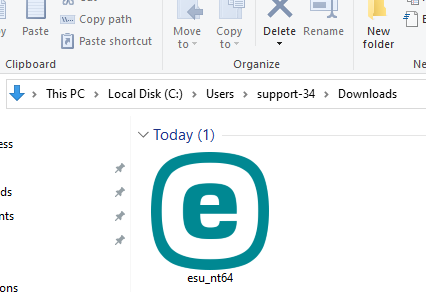
-
-
Install ESET Antivirus software
The installation of ESET may take between 10 and 30 minutes-
To begin the installation of ESET antivirus, double-click on the installation file, select your preferred language from the dropdown menu, and click on "Continue."
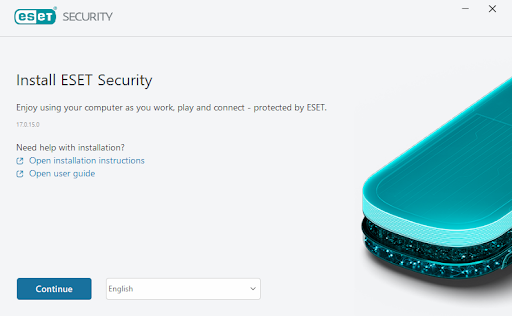
-
We recommend enabling all protection and installation settings. Click Allow all and Continue, or select your custom options and click Continue. You can review the End User License Agreement and Privacy Policy before you proceed
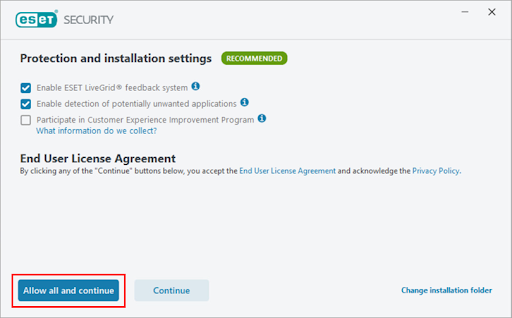
-
Please wait while ESET completes the download process
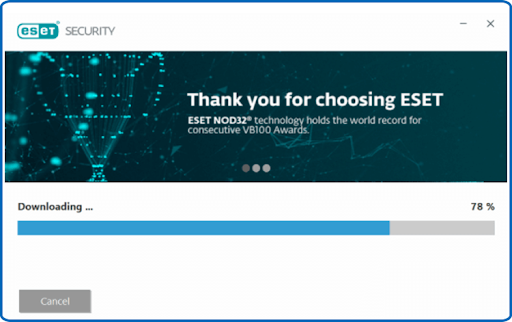
-
-
Activate ESET Antivirus software
With ESET account-
When the installation wizard appears, click on "Create an account" to set up an ESET HOME account. Utilizing ESET HOME enables you to manage multiple features of your ESET HOME products from one centralized location.
Note: If you already have an ESET HOME account, simply log in.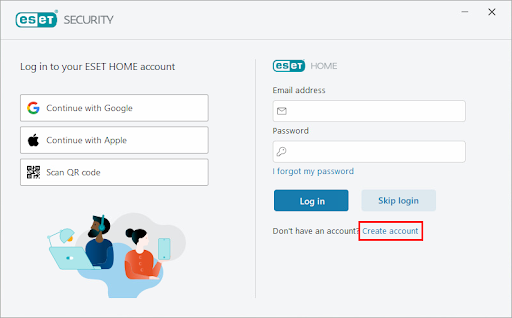
-
Once you have successfully created an account, you will receive a confirmation email. Click on "Confirm Registration."
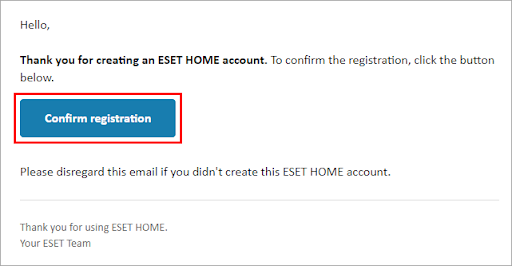
-
Back to the installation wizard. In the Device name field, enter a name to be associated with your device and click on Continue.
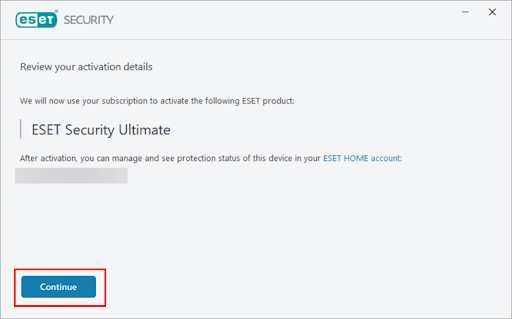
-
Choose the ESET Windows home product license you wish to activate and click Continue.
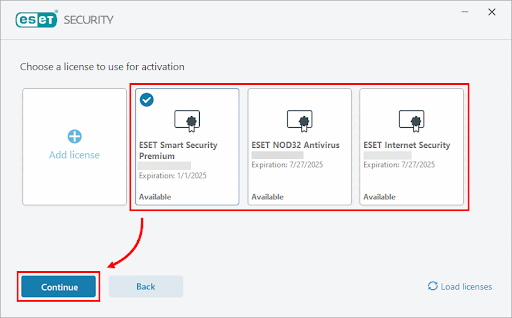
-
The name of the ESET security product to be installed is displayed (in this example, ESET Smart Security Premium). Click on Continue. You can select a different product during or after installation.
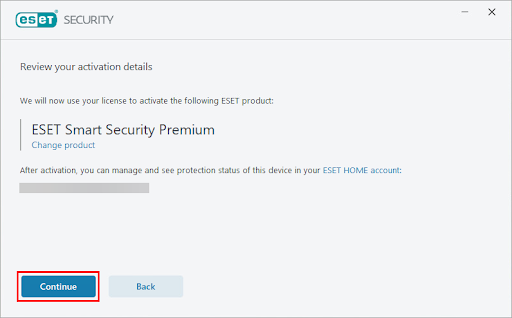
-
Choose the ESET Windows home product license you wish to activate and click Continue.
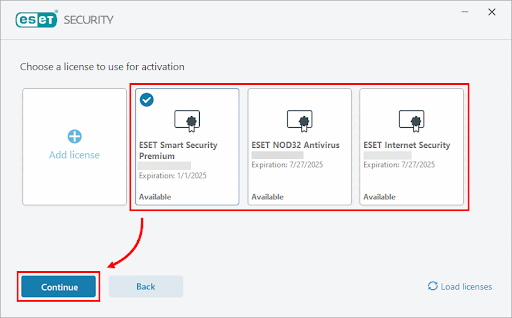
-
Click Skip login
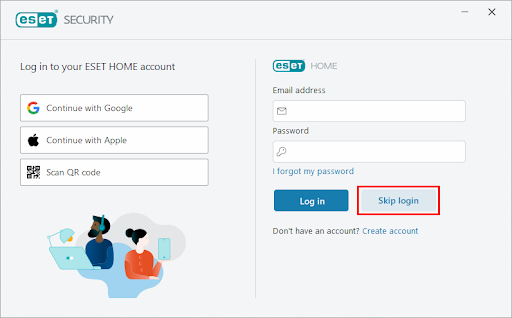
-
When the product activation screen appears, click Use your purchased activation key
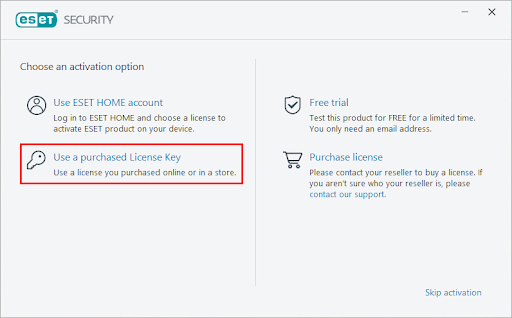
-
Type or copy/paste your ESET-issued activation key into the Activation key field and click Continue. Ensure you type the activation key exactly as it is, including the hyphens. If you copy/paste the activation key, ensure you do not accidentally select additional space around the text.
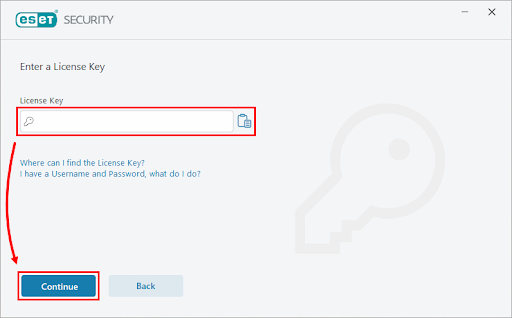
Congratulations! Your ESET antivirus is now installed and ready to protect your device from online threats. Surf safely and enjoy the peace of mind that comes with effective protection against viruses and malware. If you have any questions or concerns, please do not hesitate to contact our technical support team for further assistance.
-
Read More
-

