How to download, Install and activate AVG Internet Security for Mac?

Introduction :
AVG Internet Security for Mac serves as a robust security solution designed to safeguard against various online threats such as viruses, spyware, and malicious websites. Its comprehensive features extend protection to your data from potential risks like ransomware and cyberattacks while browsing the internet.
The application is available through a paid subscription model, ensuring continuous access to its advanced security features. However, if you opt for the free version, AVG AntiVirus, this article outlines the steps to install it and activate AVG Internet Security using an already existing subscription.
Novices will benefit from the step-by-step instructions.-
Requirements
- AVG Internet Security download file.
- Operating System: macOS 14.x (Sonoma)
- macOS 13.x (Ventura)
- macOS 12.x (Monterey)
- macOS 11.x (Big Sur)
- macOS 10.15.x (Catalina)
- macOS 10.14.x (Mojave)
- macOS 10.13.x (High Sierra)
- macOS 10.12.x (Sierra)
- macOS X 10.11.x (El Capitan)
-
Steps to follow
-
Download AVG Internet Security for Mac
Downloading AVG Internet Security can take between 5 and 10 minutes, depending on the speed of your Internet connection.-
Upon receiving your order information, simply click the button below to initiate the download of the installation file.
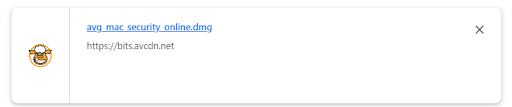
-
After the download completes, open the avg_mac_security_online.dmg file. By default, downloaded files are saved to your Downloads folder.
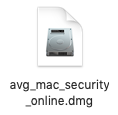
-
-
Install AVG Internet Security for Mac
To start installation:-
Double-click on the Install AVG AntiVirus icon
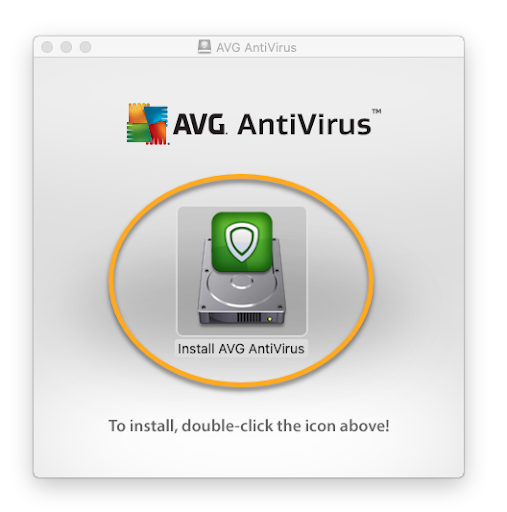
-
Press Continue.
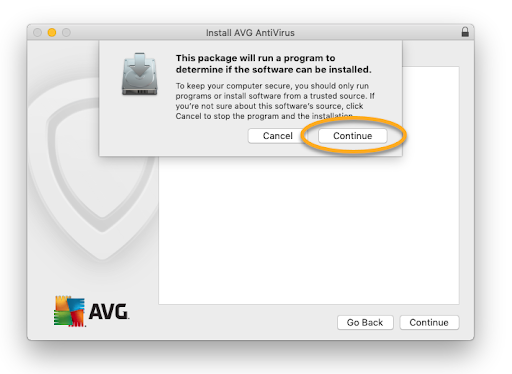
-
Read AVG's privacy policy, then click Continue.
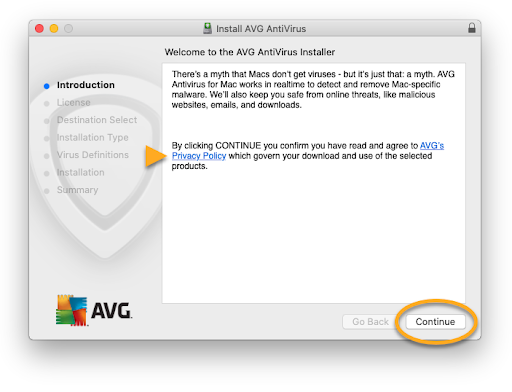
-
Click Continue to verify that you have read the End User License Agreement, then click Agree to validate your acceptance of the terms
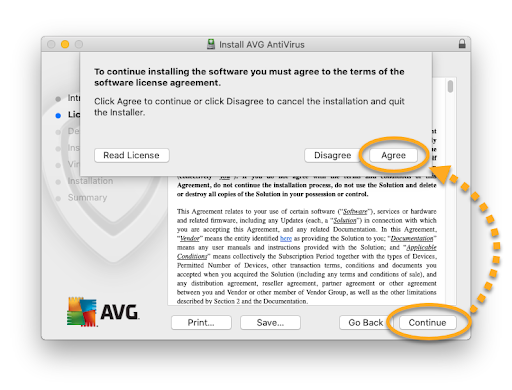
-
Press Install to proceed with the default installation, or click on Modify installation location... or Customize if you wish to make changes to the default installation.
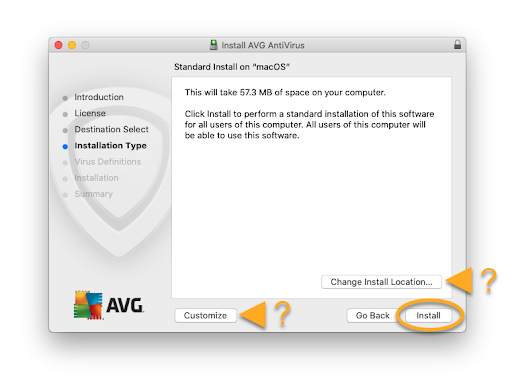
-
If prompted, use your Touch ID or enter your administrator username and password, then click Install software.
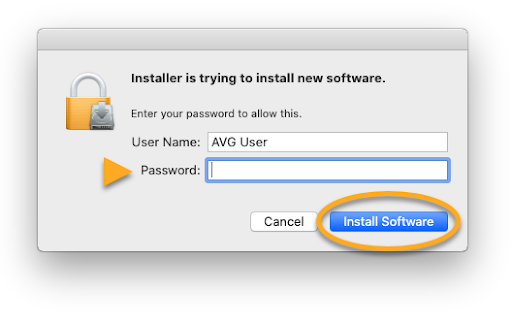
-
Once a "System workstation blocked" notification appears, click OK
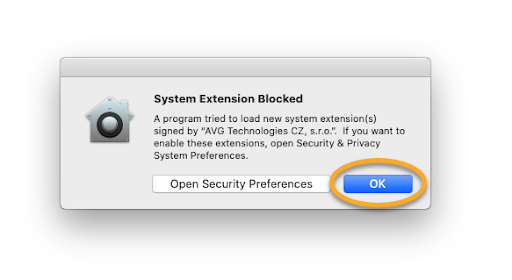
-
Click Close.
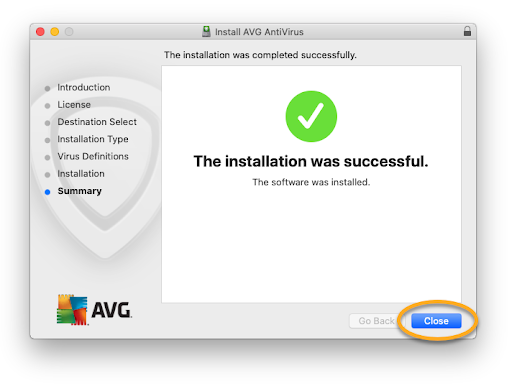
-
Move to Trash.
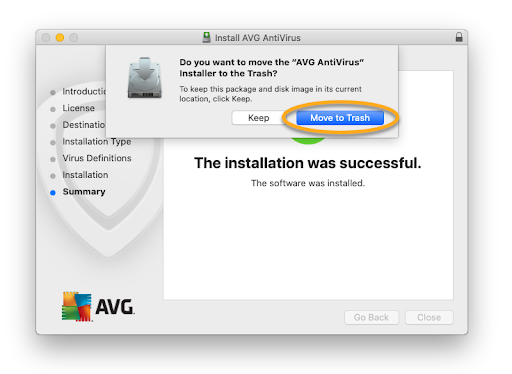
-
Press OK to allow the AVG AntiVirus installer to access your downloads folder
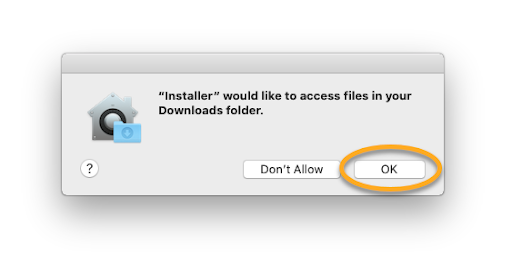
-
Choose Fix All to open the AVG installation wizard.
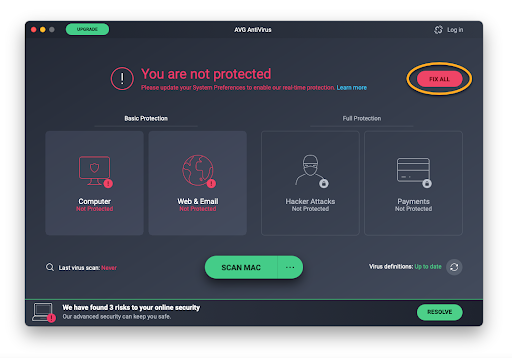
-
-
Activate AVG Internet Security for Mac
To activate AVG Internet Security using an activation code-
Launch AVG AntiVirus, then click on ☰ Menu ▸ My subscriptions.
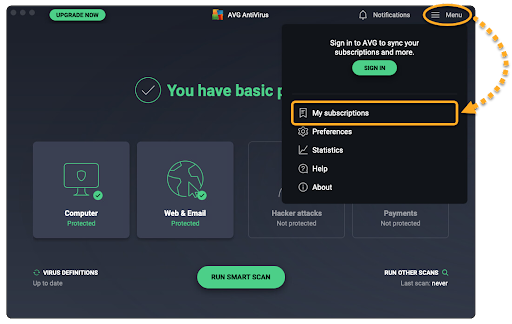
-
Select Activate paid features
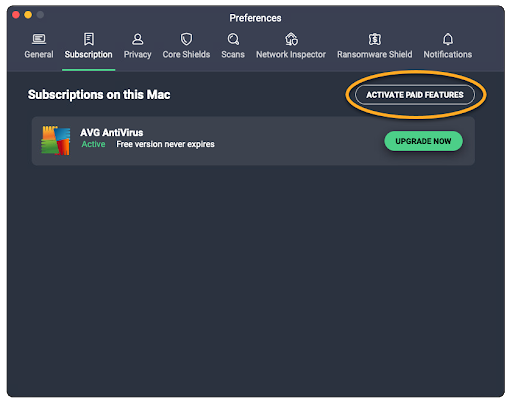
-
Enter or paste your activation code (including hyphens) in the text box, then click Activate.
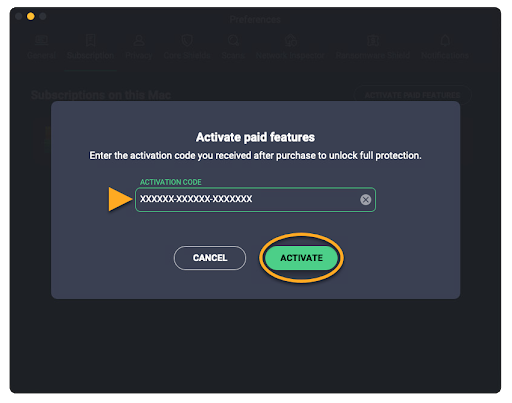
-
If multiple products are linked to your activation code, click on "Install" next to each product you wish to install.
The selected products will be automatically installed and activated.
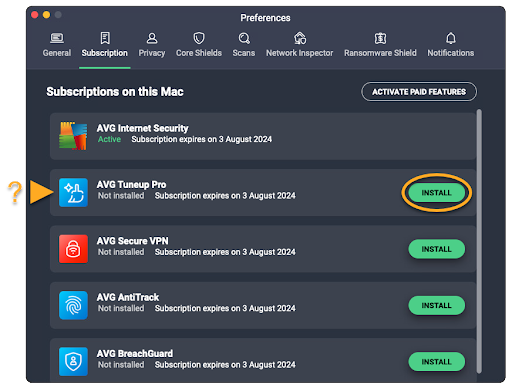
-
Read More
-



