How to download, install and activate Avanquest eXpert PDF?

Introduction :
Acronis Cyber Protect Home Office (formerly Acronis True Image) is a comprehensive cybersecurity solution that combines backup, antivirus, anti-ransomware, and other advanced protection features. This guide will walk you through the process of downloading, installing, and activating Acronis Cyber Protect Home Office on your device. In this guide, we will explain how to install and activate Acronis Cyber Protect Home Office.
-
Requirements
- Avanquest eXpert PDF file. Operating System: Windows 11, Windows 10, Windows 8.1, Windows 8, Windows 7.
-
Steps to follow
-
Download Avanquest eXpert PDF
Upon confirming your purchase, you will receive a link to download eXpert PDF. The instructions for launching the installation program may vary slightly depending on your web browser, and they are detailed below.
-
Download Avanquest eXpert PDF
- Microsoft Edge:
When using Microsoft Edge, a popup will appear at the bottom of your window. Click on
- "Open file" to proceed with the installation.
Installation program starts.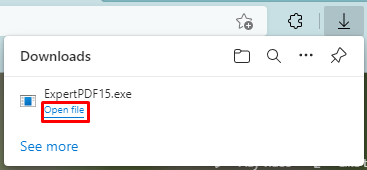
This process is consistent for Internet Explorer as well, following the same sequence.
- Mozilla Firefox:
The installer is currently downloading to your computer. Once complete, you can locate it in your Downloads folder.
- Alternatively, click the download arrow.
- Choose the installer.
Installation program starts.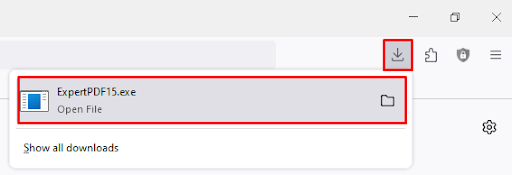
- Google Chrome:
The installer will download and you will see a popup at the bottom of the Google Chrome window.
- Click on the installer.
Installation program starts.
- Microsoft Edge:
-
-
Install Avanquest eXpert PDF
-
You may receive Windows notifications, depending on your system's security settings. These notifications inform you that the installation of this application will modify your system. These are standard notifications that occur when software is installed or removed.
- Click Yes to continue.
The Expert PDF Installer will now be launched.
- Click on Next.
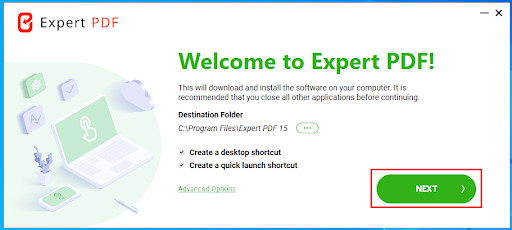
- Click on ACCEPT
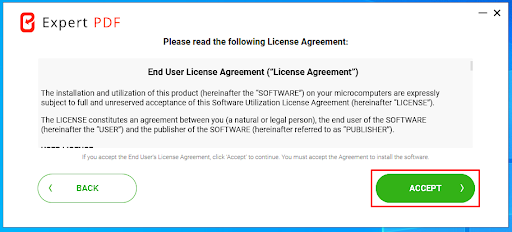
- Click Yes to continue.
-
The fundamental components of Expert PDF will commence downloading and installing. You can monitor the progress on the screen displayed below. (Step 2: Download and install essential Expert PDF components)
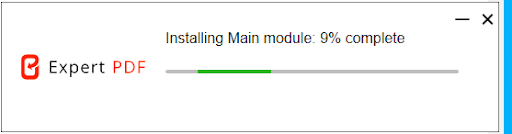
-
Wait a few moments while Avanquest eXpert PDF is being installed The installation of Avanquest eXpert PDF may take between 2 and 7 minutes.
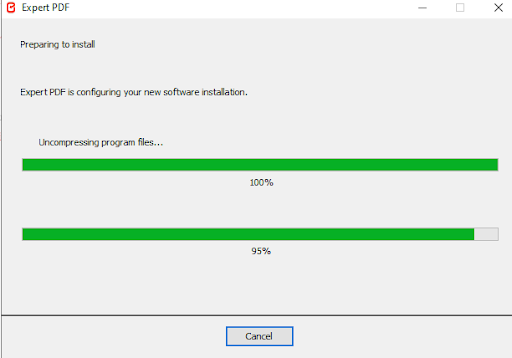
-
Expert PDF is now good to go. The first time you open the application, you will need to complete the setup wizard. You will be prompted to create your account or log in. (Step 4: Installation Finished.
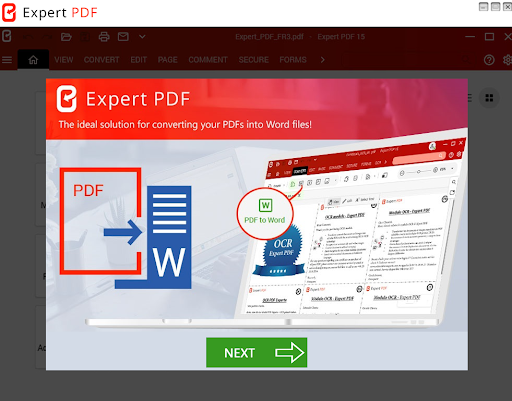
-
-
Activate Avanquest eXpert PDF
-
click on the Login logo in the top right-hand corner and choose the "Sign In" option.(Step 1: authentication)
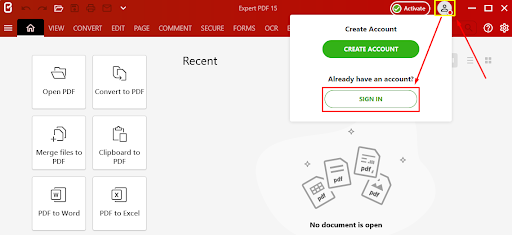
-
Enter your e-mail address and password, and click on REGISTER. (Step 2: Enter e-mail address and password for login)
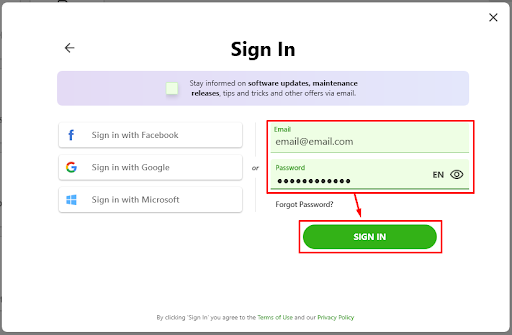
-
Expert PDF is successfully activated, and you will receive a confirmation message at the bottom of your Expert PDF window."(Step 3: Successful Activation)
License key activation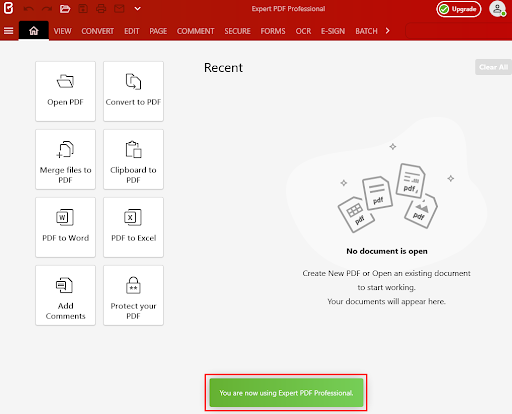
The following section is intended for users who have received a license key to activate Expert PDF.
-
To activate Expert PDF, simply enter your license key in the Activate Tab, ensuring accuracy by copying and pasting it, and then click Validate.(Step 4: Activate Expert PDF with license key)
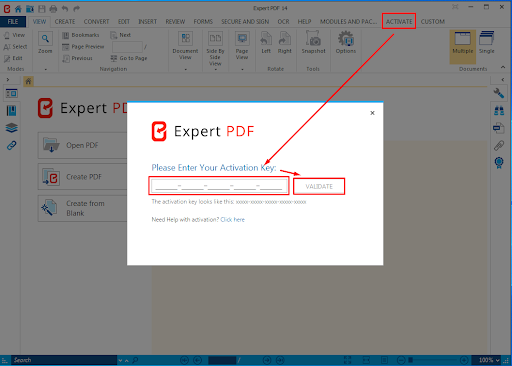
-
Expert PDF will be activated and ready for use. You will see this popup appear confirming the activation was successful
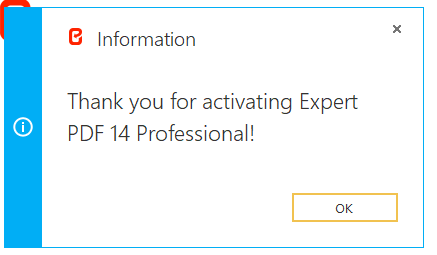
-
You are all set now!
-
-

