How to check if PC is compatible with Windows 11

Introduction :
Microsoft recently unveiled Windows 11, the next major version of the popular Windows operating system. If you're eager to upgrade your PC to Windows 11, the first step is to make sure your existing system meets the minimum hardware requirements.
Not all PCs are compatible with Windows 11, so you need to check if your specific desktop or laptop qualifies for the upgrade.
In this article, we will explain how to check if your PC is compatible with Windows 11 or not.
-
Requirements
- Windows 11
-
Steps to follow
-
CPU Compatibility: There are some key things you should evaluate before installing Windows 11 on your PC. First, check that you have a 64-bit processor from Intel, AMD, or Qualcomm released within the past 3-5 years. For desktop PCs, an Intel 8th Gen Core or newer CPU is required, while laptops need at least an Intel Core i5 620 or AMD Ryzen 5 1500X.
You can also click below to check the full list of CPUs that are compatible with Windows 11

-
Minimum 8 GB of RAM and 64 GB of storage space Make sure you have at least 8 GB of RAM for good performance with Windows 11. 16 GB or more of memory is ideal. Your PC also needs at least 64 GB of storage space on a solid-state drive for fast boot and loading times.
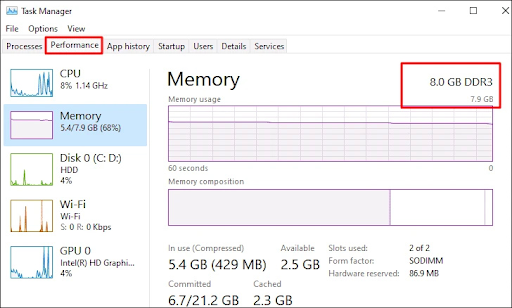
-
High-resolution displays: Windows 11 supports high-resolution displays, so your screen must have at least 800x600 resolution. A graphics card is also required, though integrated graphics will work for basic tasks on most PCs.

-
Trusted Platform Module (TPM): Windows 11 requires a TPM 2.0 chip to enable secure boot features. If your PC doesn't have a TPM chip, you can enable it in the firmware or UEFI settings.

-
PC Health Check app To check if your PC is compatible with Windows 11, you can use the Windows 11 Compatibility Checker. It is a free tool that will scan your computer and tell you if it meets the minimum requirements for Windows 11. You can find the PC Health Check app tool here.
-
Windows 10 is a must for the upgrade: Windows 11 is primarily designed as an upgrade path from Windows 10. However, Windows 11 can also be installed as a fresh install on some older Windows PCs (If the device meets the minimum requirements above).
If you plan to upgrade to Windows 11 without losing your applications, files and settings, you must go through Windows 10.
You cannot upgrade from Windows 8/7, a new installation of Windows 11 will be set up and your personal files will be lost. So be sure to back up all your personal files or upgrade your old system to Windows 10, then to Windows 11.
PS: If you are planning to install Windows 11 from scratch, Windows 10 installation is not required.

-


