How to Install and Activate Windows Server 2012

Introduction
Microsoft Windows Server 2012 is a powerful, versatile, and comprehensive server operating system that builds on the enhancements Microsoft made to Windows Server 2008 Release 2. Windows Server 2012 and Windows 8 share a number of common features because they were part of the same development project.
In this guide, we will explain how to install and activate Windows Server 2012.
-
Requirements
- Processor - 1.4 GHz 64-bit processor
- RAM - 512 MB Disk Space - 32 GB
- Network - Gigabit (10/100/1000baseT) Ethernet adapter
- Installation media
-
Steps to follow
-
Install Windows Server 2012
After booting with the installation media. Let’s start with the installation
-
Select the language, Time and keyboard layout then click "Next" .
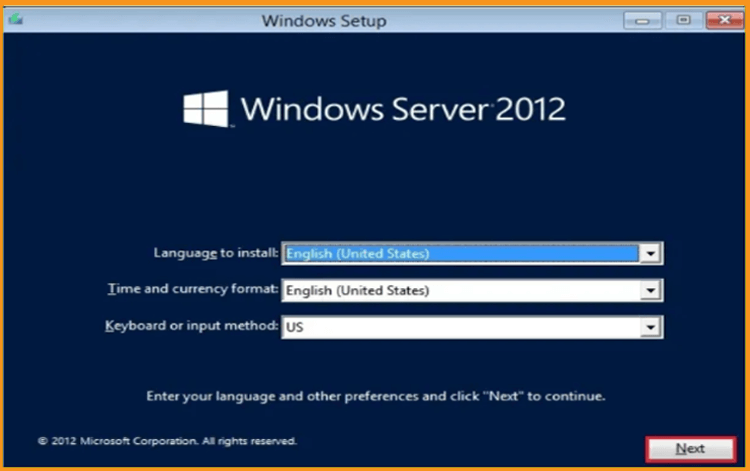
-
Click on Install Now
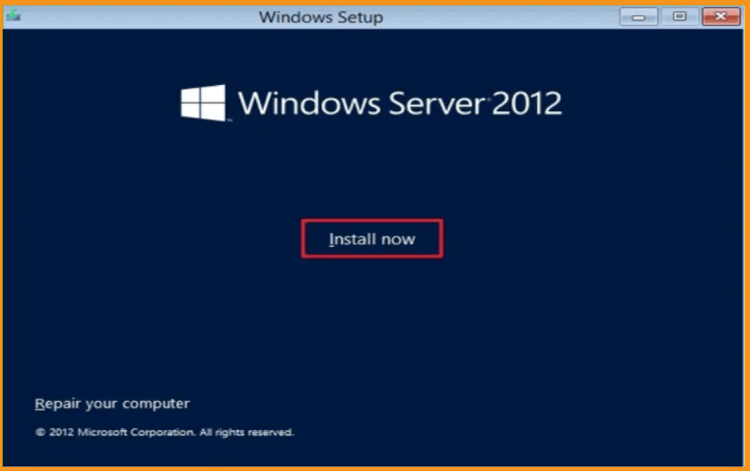
-
Now Enter your product key then click on Next. Now Select the edition you want to install then click Next.
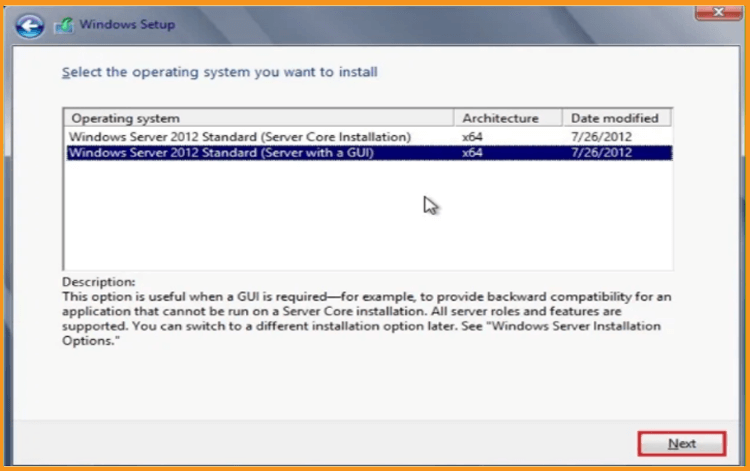
-
Read the applicable notices and license terms, accept them then click Next
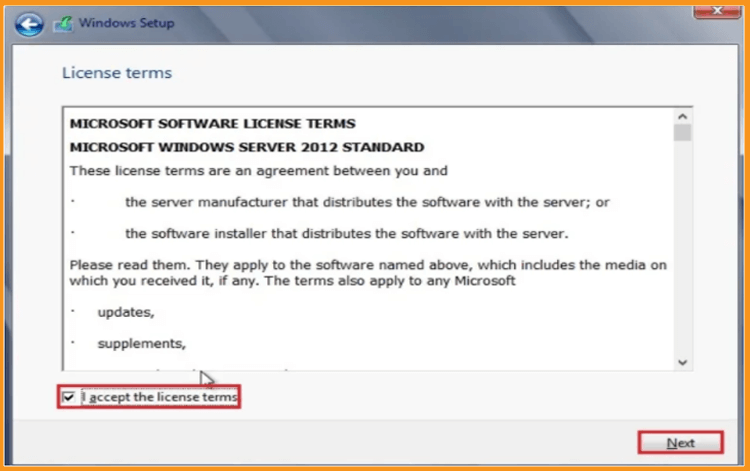
-
Choose "Custom" to install Windows Server 2012
Please note that you are dealing with a clean installation. You need to backup all your files before you start the installation.
The “Upgrade” option will upgrade your operating system without any modifications to your settings, files, or programs.
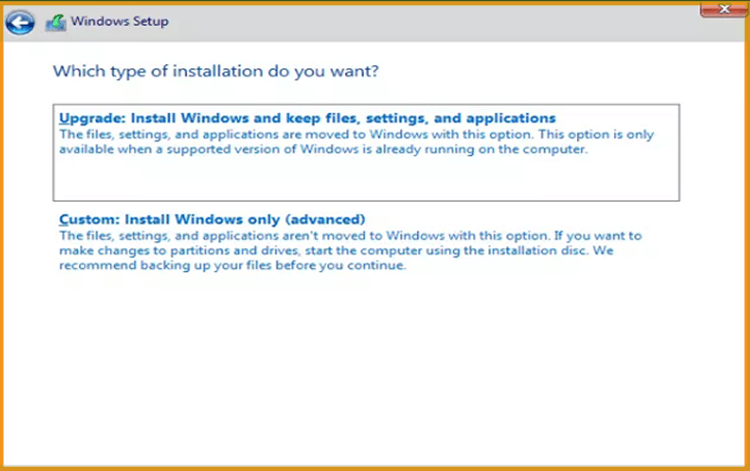
-
Choose the partition where you want to install Windows Server 2012 then click on Next .
If you want to make a new fresh installation, you can format the partition then click on Next. You can also delete all the partitions available and create a new one(s).
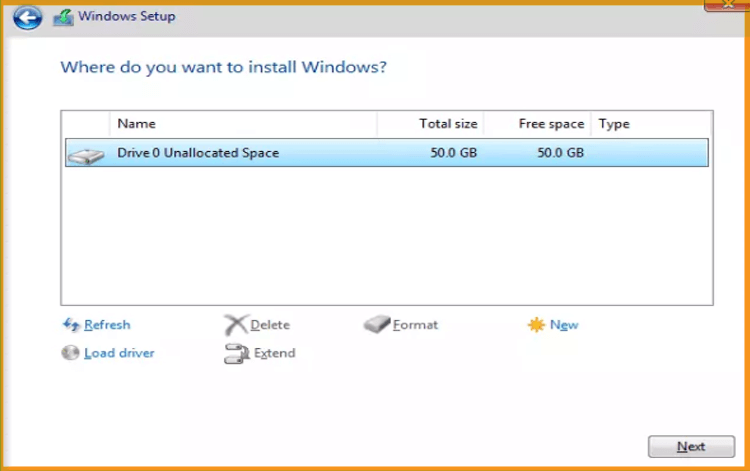
-
Wait for the installation. It may take a few minutes.
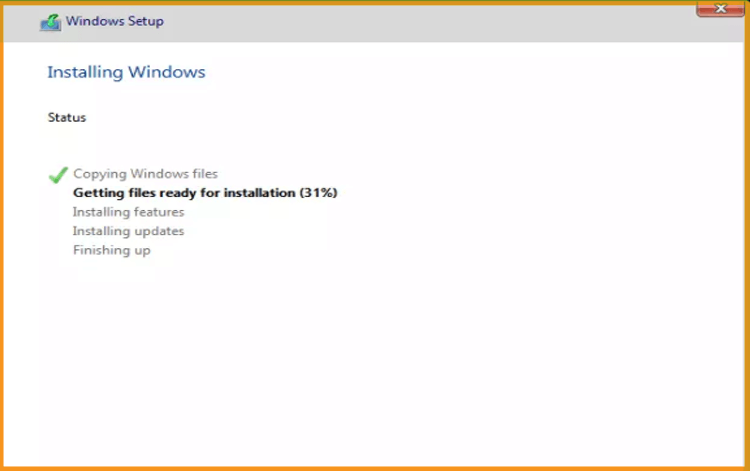
The system will reboot automatically after the installation.
-
Configure your account to finish the installation of your Windows Server 2012 .
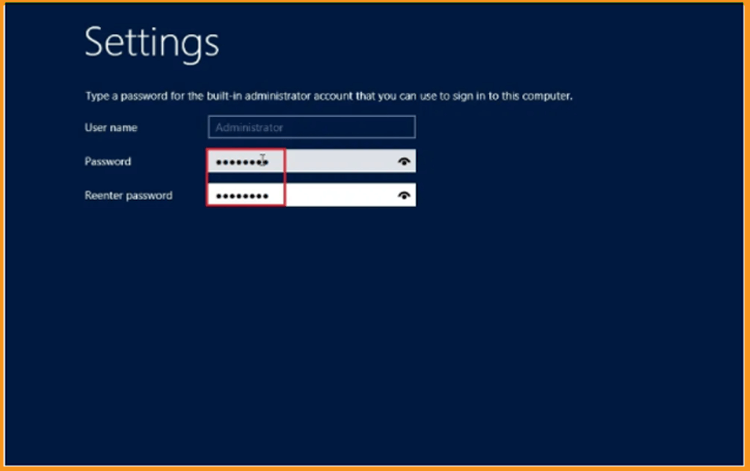
You are all set! Your Windows Server 2012 is installed now.
-
-
Activate Windows Server 2012
-
Click your start menu then type This PC
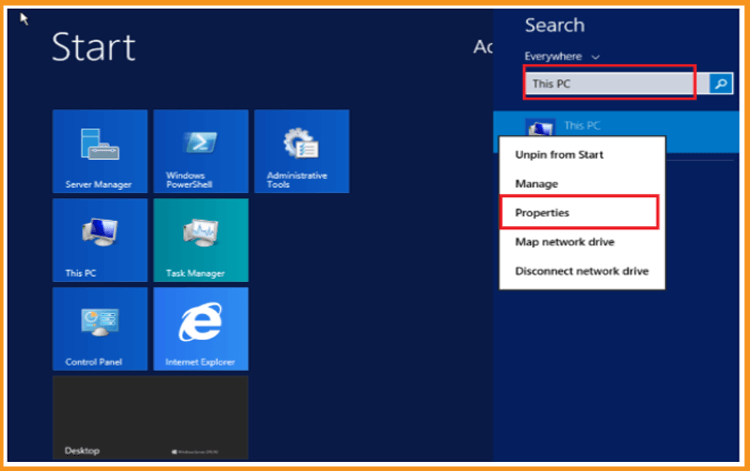
-
Click on Activate Windows
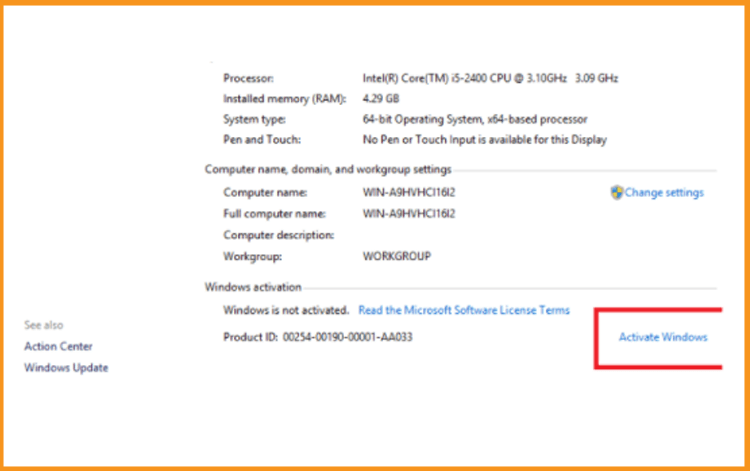
-
Enter your product key to activate your Windows Server 2012
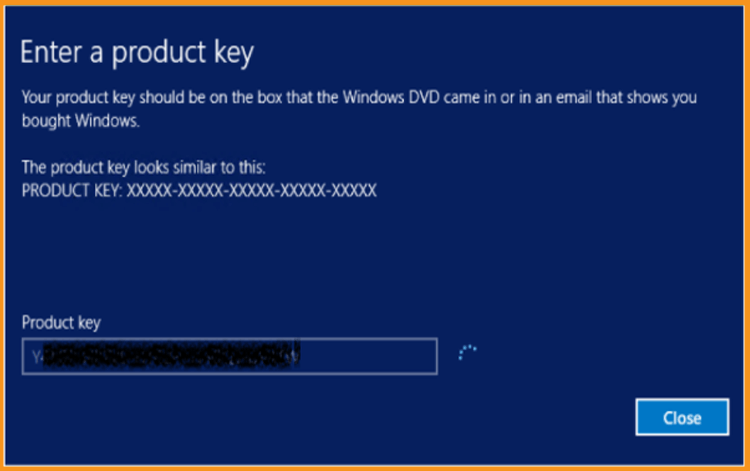
-
Your Your Windows Server 2012 is activated now
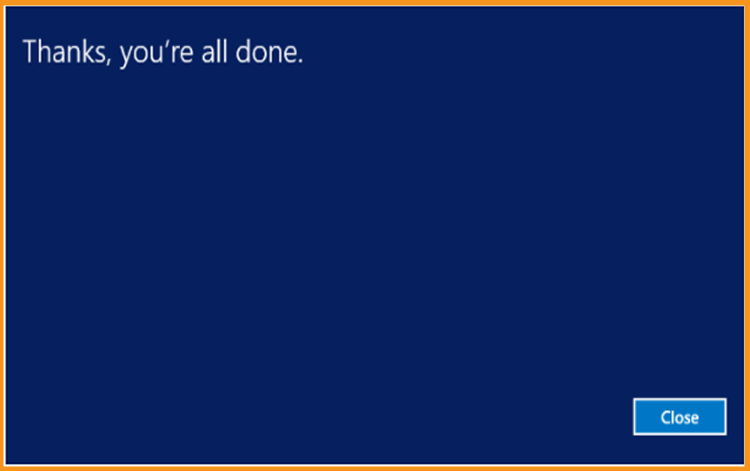
-
-



