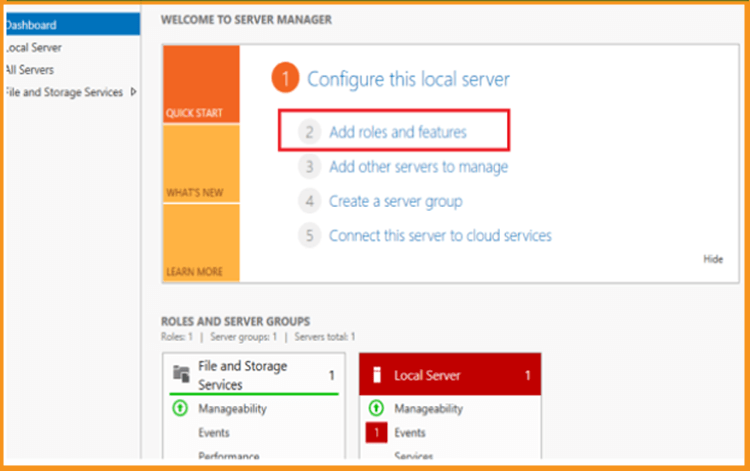How to install and activate RDS CALs 2012 R2
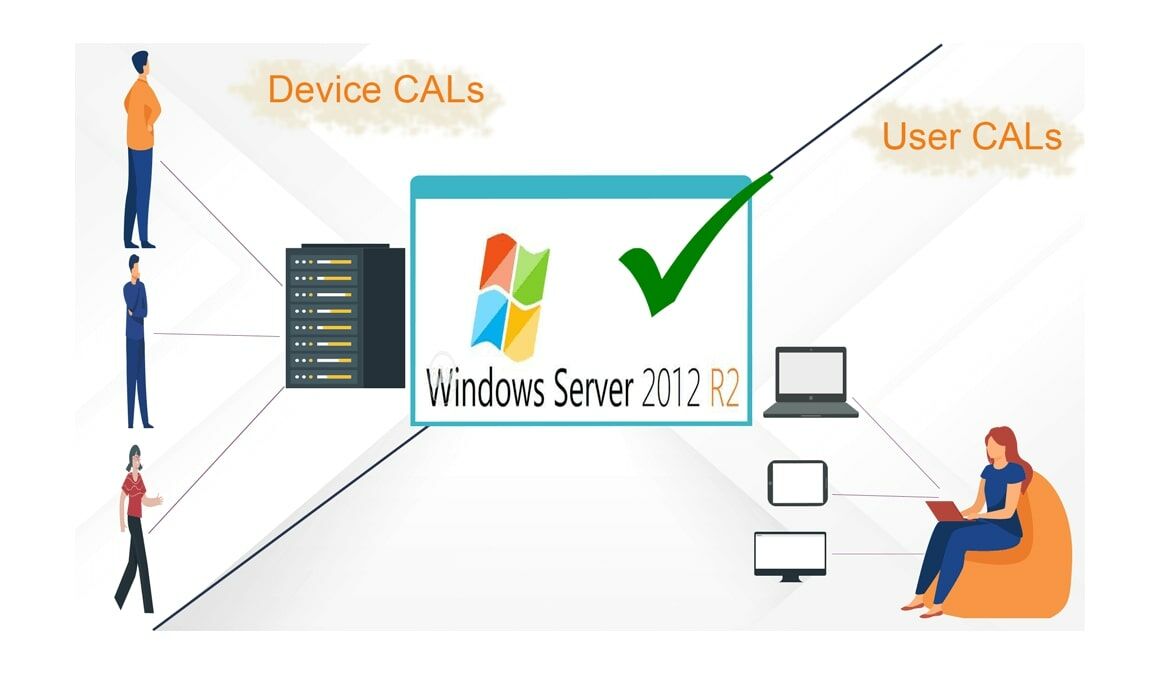
Introduction :
An RDS CAL is a license that allows users/devices to access a Windows Server. In this blog post we will explain how to Install and Configure a Remote Desktop License Server (RDS CALs) on Windows server 2012.
-
Steps to follow
-
Install the Server Roles
-
Let’s open the Server Manager, then click Add Roles and Features

-
In the Before You Begin Section, Click on Next.

-
Choose the option Select a server from the server pool then click on Next. You can also Choose the option Select a virtual hard disk
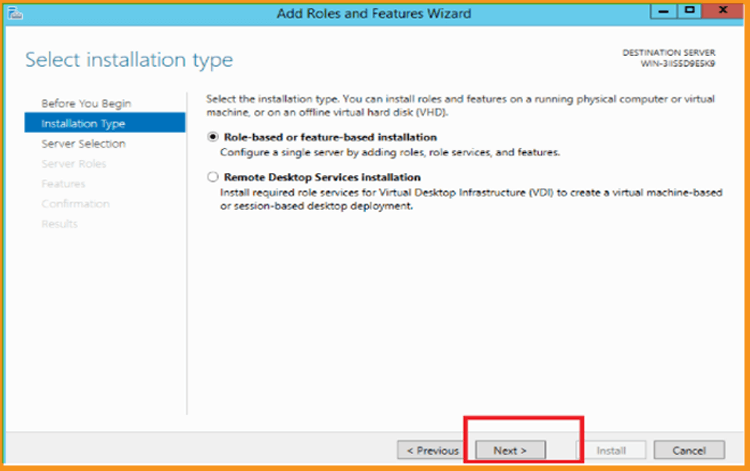
-
Leave the Features section by default. Click on Next
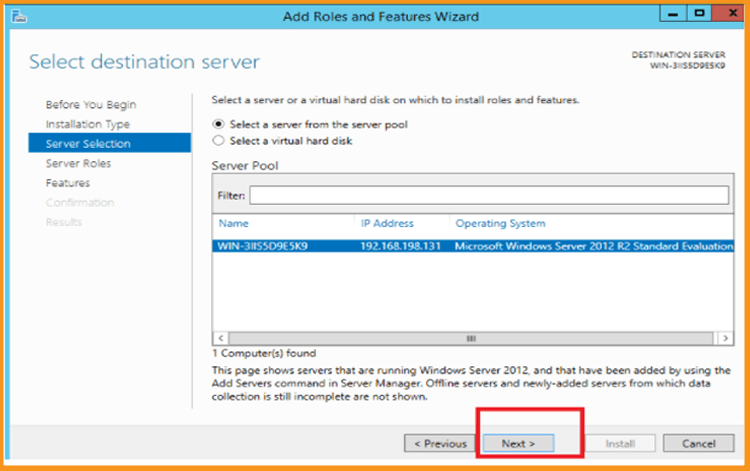
-
Click on Next again.
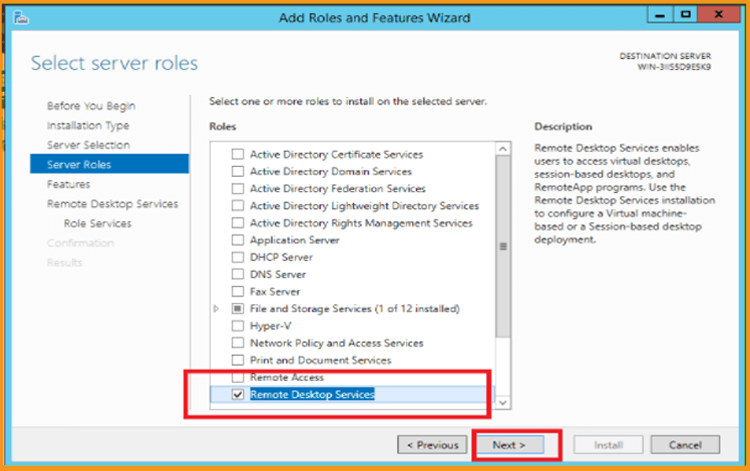
-
Add the role services Remote Desktop Session Host and Remote Desktop Licensing then click on Next.
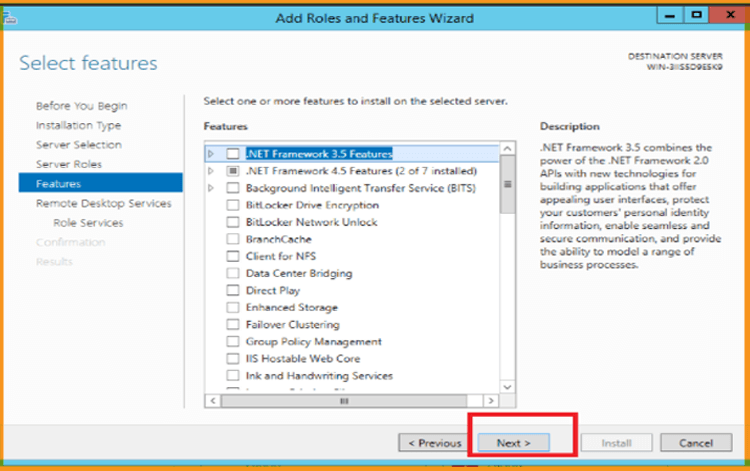
-
Tick the option Restart the destination server automatically if required then click Install
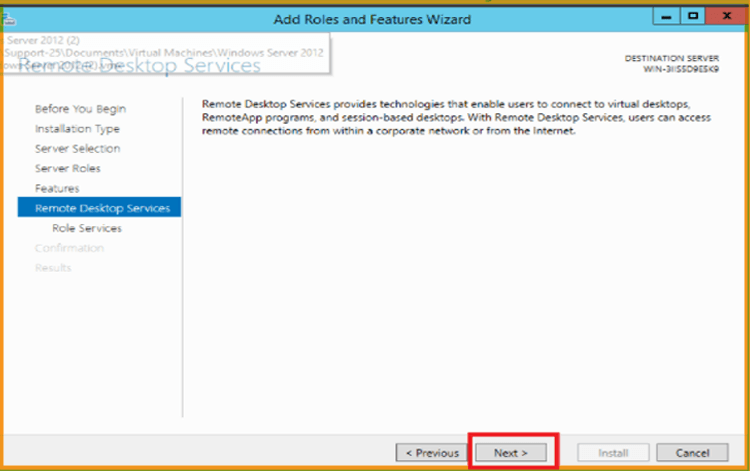
-
Click on Close once finished
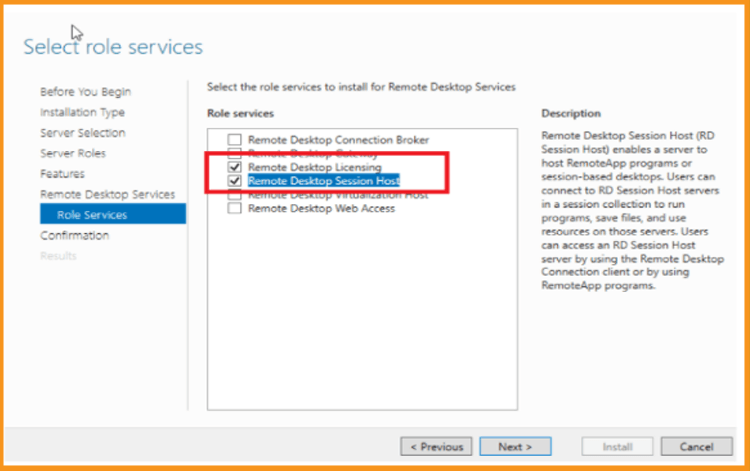
-
-
Activate the RDS License Server
-
Open “Server Manager”, navigate to Tools, click on Remote Desktop Services then click on Remote Desktop Licensing Manager:
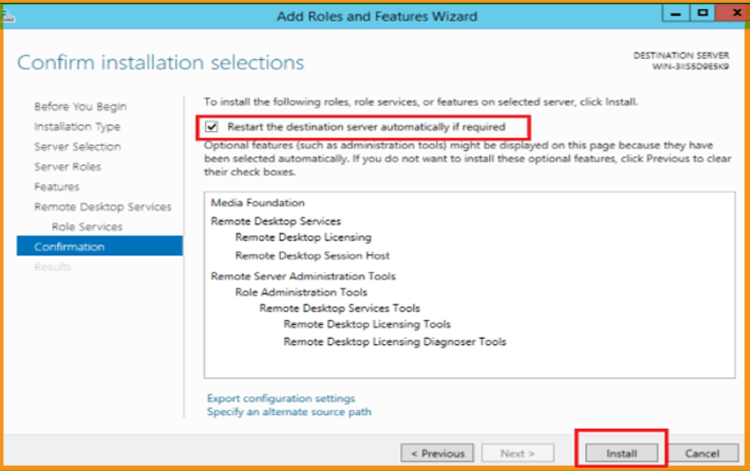
-
From the RD Licencing Manager, expand the server section then click on Activate Server.
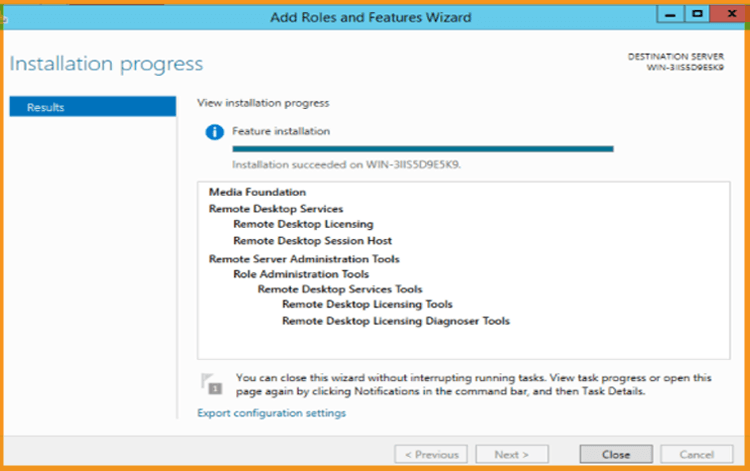
-
A window with “Welcome to the Activate Server Wizard” will open. Click on Next
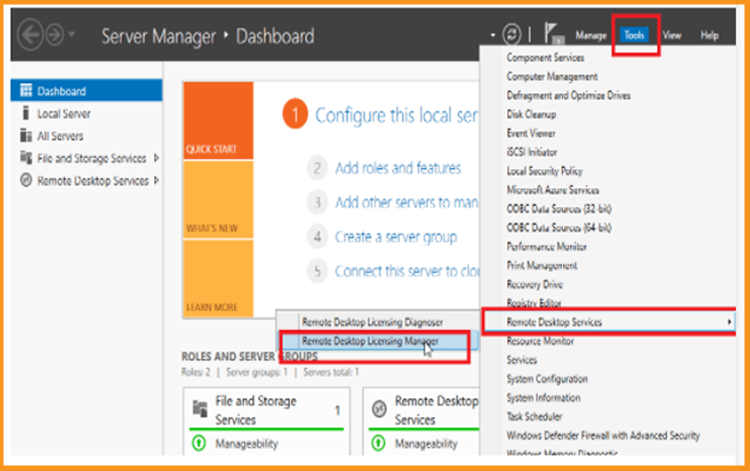
-
Set the connection method as Automatic then click on Next.
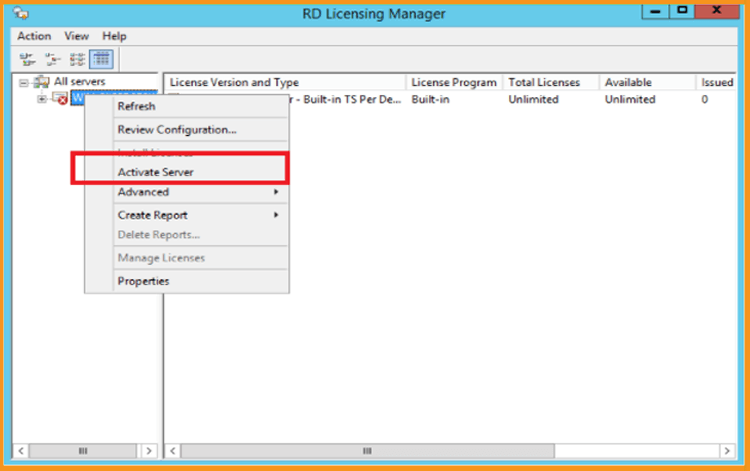
-
Enter your Full Name and your company name then click Next.
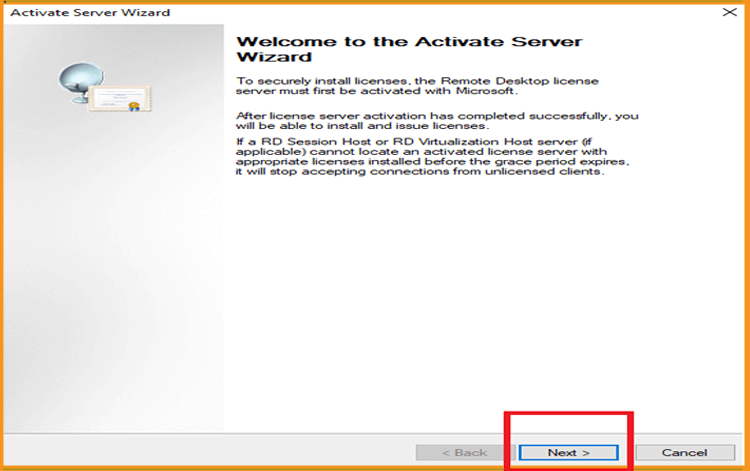
-
Enter your emails and your company’s details then click on Next. Enter your email and company details then click Next. You can also leave this field blank as it is optional Information fields.
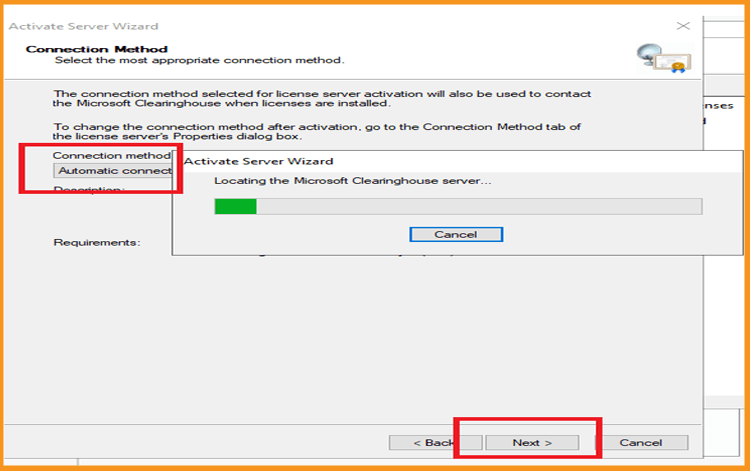
-
Install Licenses wizard is completed, click on Next to finish.
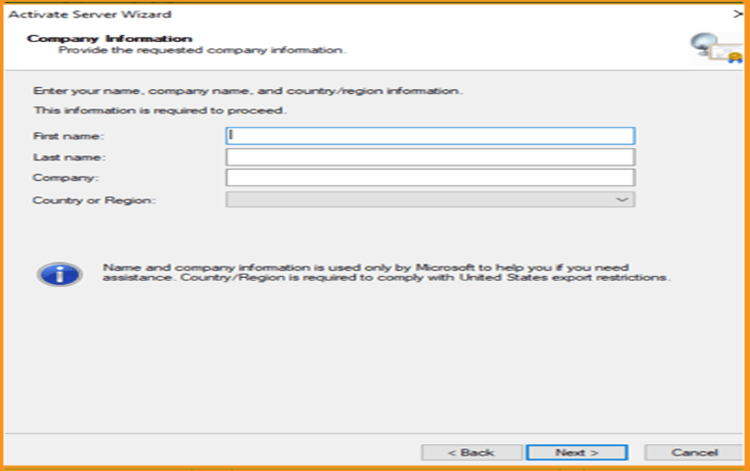
-
-
Activate the RDS CALs
-
Now right click your server name then click Install licenses
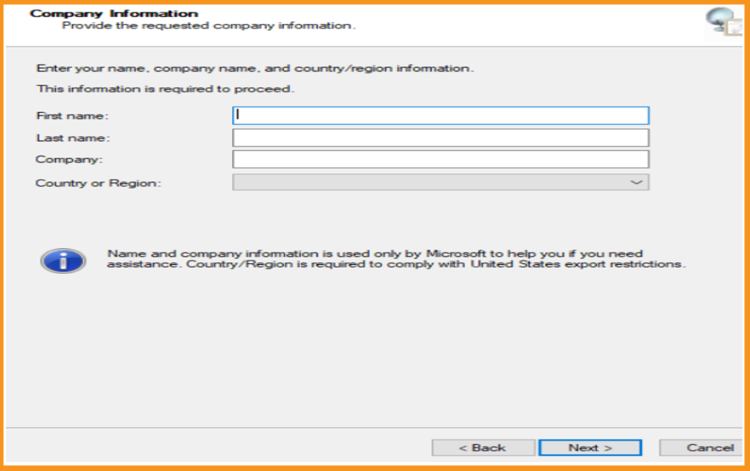
-
A window with “Welcome to the install licenses Wizard” will open. Click on Next.
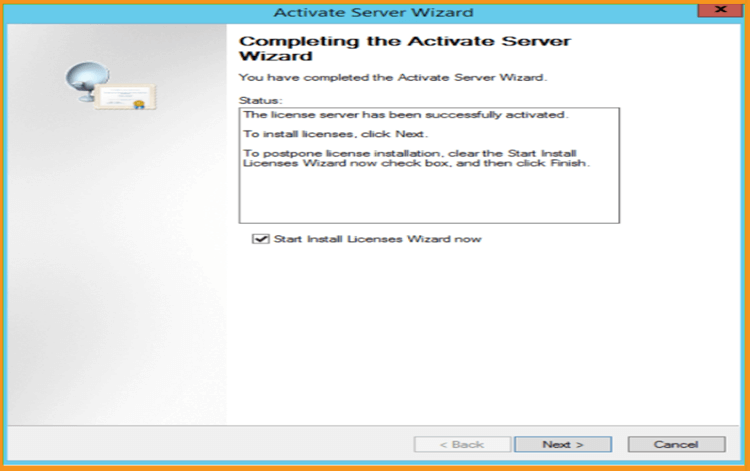
-
Choose the license program License pack (Retail Purchase) then click on Next.
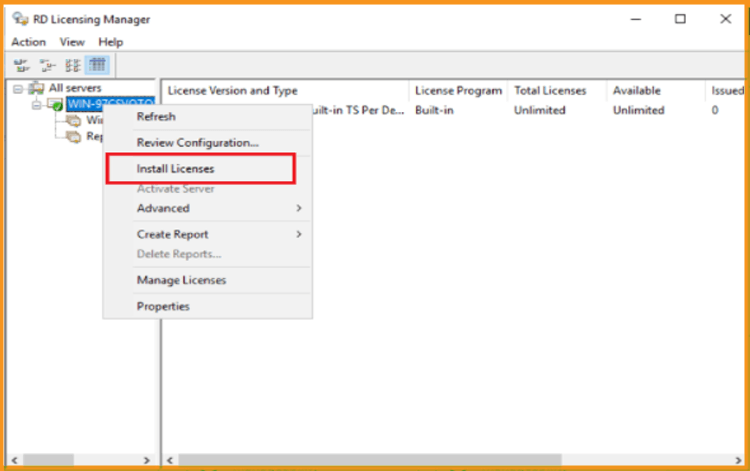
-
Enter your Licence key, Click on Add then click on Next.
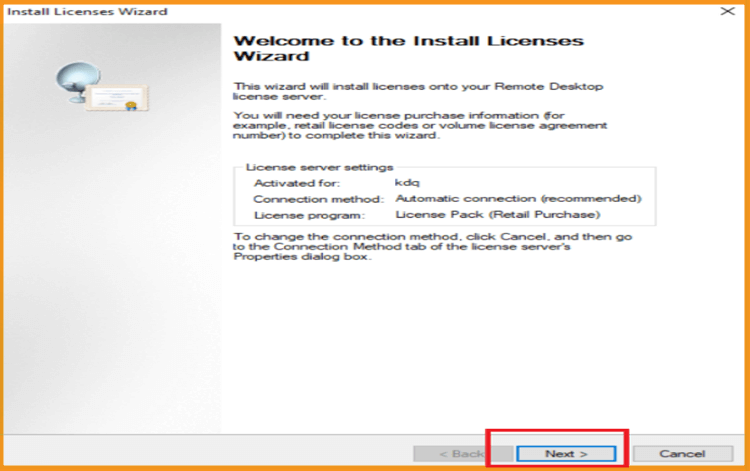
-
All set now. The RDS CAL is now activated.
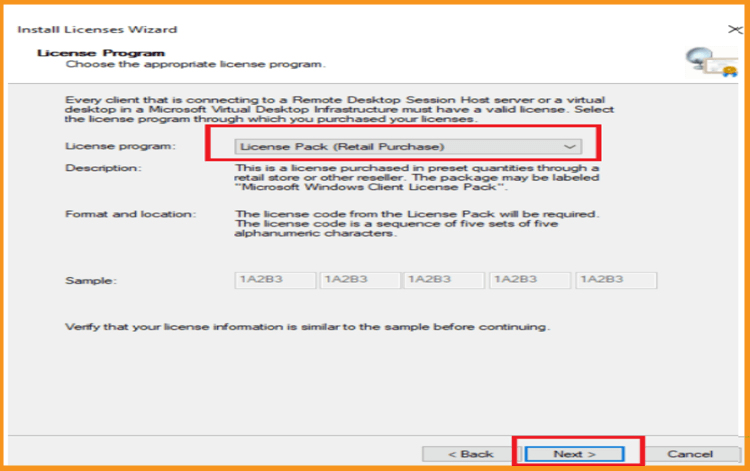
-